50% OFF – Offer valid only today: , ,
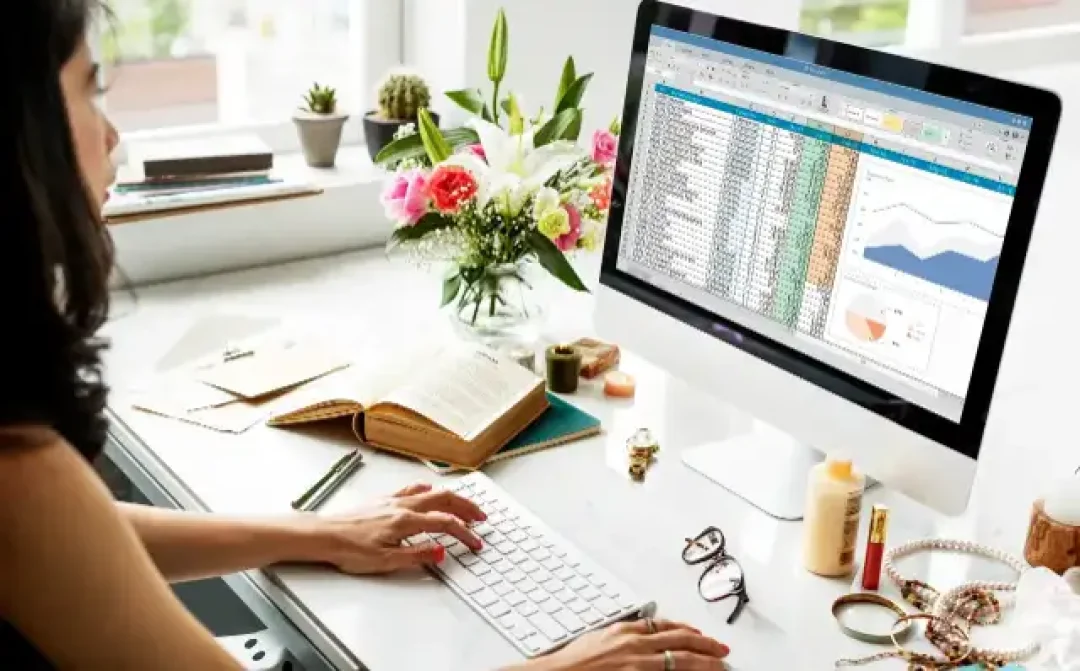
It can be mildly frustrating when Excel perceives a number as text. This usually occurs when a dataset is imported from another source, making it trickier to perform calculations or data analysis. But don't worry! ExcelBundle has got you covered. We'll guide you on a quick and easy process to convert these pesky 'text-numbers' back to their rightful numerical state.
In Excel, numbers are sometimes stored as text due to various reasons. It's a common issue when importing data from external sources, or when a preceding apostrophe, non-standard decimal separators, or other text characters are used in numeric cells. When numbers are stored as text, you won't be able to use them for calculations or data analysis, making this a significant issue that needs resolution.
Excel provides four ways to convert numbers stored as text back into numbers. These include using the 'Paste Special' command, the 'VALUE' or 'NUMBERVALUE' function, the 'Text to Columns' feature, and the 'Error Checking' option. Let's delve deeper into each one of these solutions:
1. In any blank cell, type '1' and then copy this cell.
2. Select the range of cells that contain numbers stored as text.
3. Right-click on the selected cells and choose 'Paste Special'.
4. In the 'Paste Special' dialog box, select 'Multiply'.
5. Click 'OK'. Excel converts the text to numbers.
The VALUE function in Excel converts a text string that represents a number to a number.
1. In a blank cell adjacent to your data, type '=VALUE(cell reference)'.
2. Press enter and drag the fill handle down to apply this formula to the whole column.
3. If you're dealing with non-standard numbers, use the NUMBERVALUE function instead.
This feature in Excel can be used to split a column of data into two or more columns. It can also convert numbers stored as text into numbers.
1. Select your data, then click on the 'Data' tab.
2. In the 'Data Tools' group, click on 'Text to Columns'.
3. In the 'Convert Text to Columns Wizard', select 'Delimited', then click 'Next'.
4. Uncheck all delimiter options and click 'Next'.
5. Choose the 'General' column data format and then 'Finish'.
When Excel detects numbers stored as text, it usually flags the issue with a small green triangle in the upper-left corner of the cell. Here's how you can use this to your advantage:
1. Click on the cell with the green flag.
2. Click on the yellow diamond-shaped button that appears.
3. Choose 'Convert to Number' from the drop-down menu.
While all these methods can effectively convert text to numbers, you can save time and effort by using ready-made Excel templates from ExcelBundle, designed to handle this automatically. This will improve your productivity and relieve you of repetitive tasks.
By now, you should have mastered the art of converting numbers stored as text back into numbers in Excel. Whether you encounter this problem while imputing data manually, importing datasets from other sources, or using Excel templates, remember: there's always an efficient solution on hand. So surge ahead, let ExcelBundle help you manage your data, and never let those 'text-numbers' hold you back!
Excel is without a doubt one of the best tools on the market for working with analytical, graphical, numerical, and mathematical data. However, using it isn’t always easy—especially if you don’t have much experience and need to create reports and spreadsheets from scratch.
That’s exactly why we’ve put together this incredible, all-in-one package of ready-to-use, fully editable Excel spreadsheet templates. With it, you’ll always have a reliable starting point for your projects.
You’ll get over 4,000 ready-made and fully editable Excel templates covering a wide range of topics and industries—so you’ll always have the exact template you need, ready to use whenever you need it.
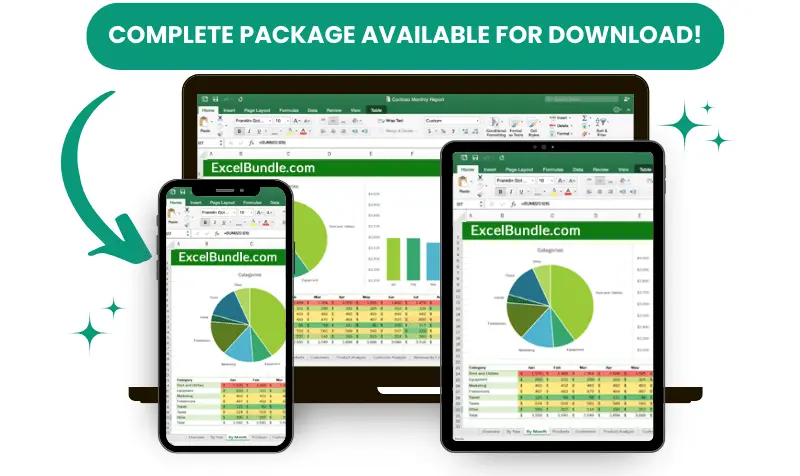






*Offer valid for a limited time.
You might have missed this opportunity!

