50% OFF – Offer valid only today: , ,
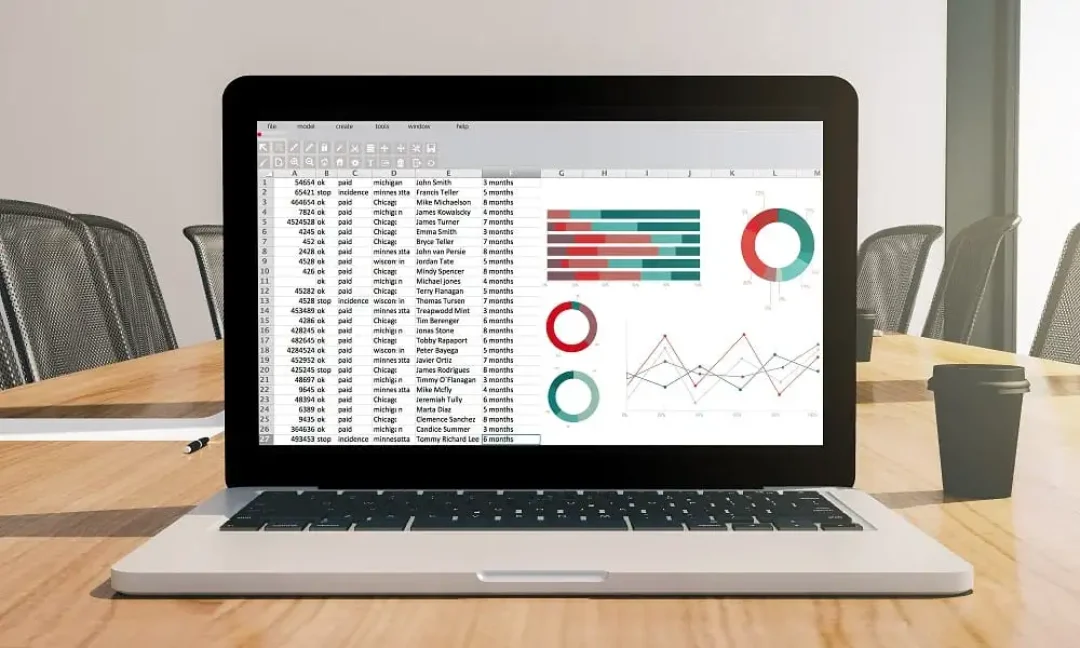
If you're looking to improve productivity and efficiency in Excel, learning how to quickly create drop-down lists for data entry is of great benefit. This feature helps keep your data consistent and makes data entry a breeze. Here at ExcelBundle, we believe in creating smarter workflows, and using drop-down lists is a great place to start!
Excel's drop-down list feature can be found in the 'Data Validation' menu. From simple lists of options to those utilizing complex formulas, this feature minimizes data entry errors and ensures accuracy in inputs. The drop-down list is a great way to limit entries to a specific set, making it perfect for tasks where you have pre-defined options, like choosing a department in a company or picking an item from an inventory list.
Creating a basic drop-down list is quite straightforward. Let's use an example where we're building a spreadsheet to manage a company's employees, and we need a column for ‘Department.’ The departments in our company are set: Finance, HR, Marketing, and Customer Service. Follow these instructions:
Type out the options ('Finance,' 'HR,' 'Marketing,' and 'Customer Service') in individual cells on a column or row. For ease of use, we recommend putting this list on a separate worksheet that can serve as a 'lists' control sheet.
Select the cell in the main worksheet where you want the drop-down list to appear. Go to the 'Data' tab, and choose 'Data Validation.'
In the 'Data Validation' dialog box, under the ‘Settings’ tab, select 'List' from the 'Allow:' option. In the 'Source:' field, go to your 'lists' control sheet and select the cells with your department options.
Click 'OK' to confirm the settings. The drop-down list now appears in the selected cell, preventing inconsistent data entry by limiting options to 'Finance,' 'HR,' 'Marketing,' and 'Customer Service.'
While our example creates a static list, remember that Excel's true power comes from its flexibility. Consider building dynamic lists with formulas if your list values may change. Also, remember to protect your 'lists' control sheet to keep your original data intact and your spreadsheets reliable.
At ExcelBundle, we regularly use data validation and drop-down lists in our ready-made templates. These not only reduce the risk of data errors but also make data entry quicker and more user-friendly. Incorporating drop-down lists is just one of the ways we help you save time and increase productivity with our templates.
Creating drop-down lists in Excel makes data entry more manageable and less prone to errors. This skill, while simple, plays a pivotal role in creating efficient and reliable spreadsheets. As always, remember that ExcelBundle is here to provide professional, accurate templates to streamline your Excel experience. Happy data entering!
Excel is without a doubt one of the best tools on the market for working with analytical, graphical, numerical, and mathematical data. However, using it isn’t always easy—especially if you don’t have much experience and need to create reports and spreadsheets from scratch.
That’s exactly why we’ve put together this incredible, all-in-one package of ready-to-use, fully editable Excel spreadsheet templates. With it, you’ll always have a reliable starting point for your projects.
You’ll get over 4,000 ready-made and fully editable Excel templates covering a wide range of topics and industries—so you’ll always have the exact template you need, ready to use whenever you need it.






*Offer valid for a limited time.
You might have missed this opportunity!

