50% OFF – Offer valid only today: , ,
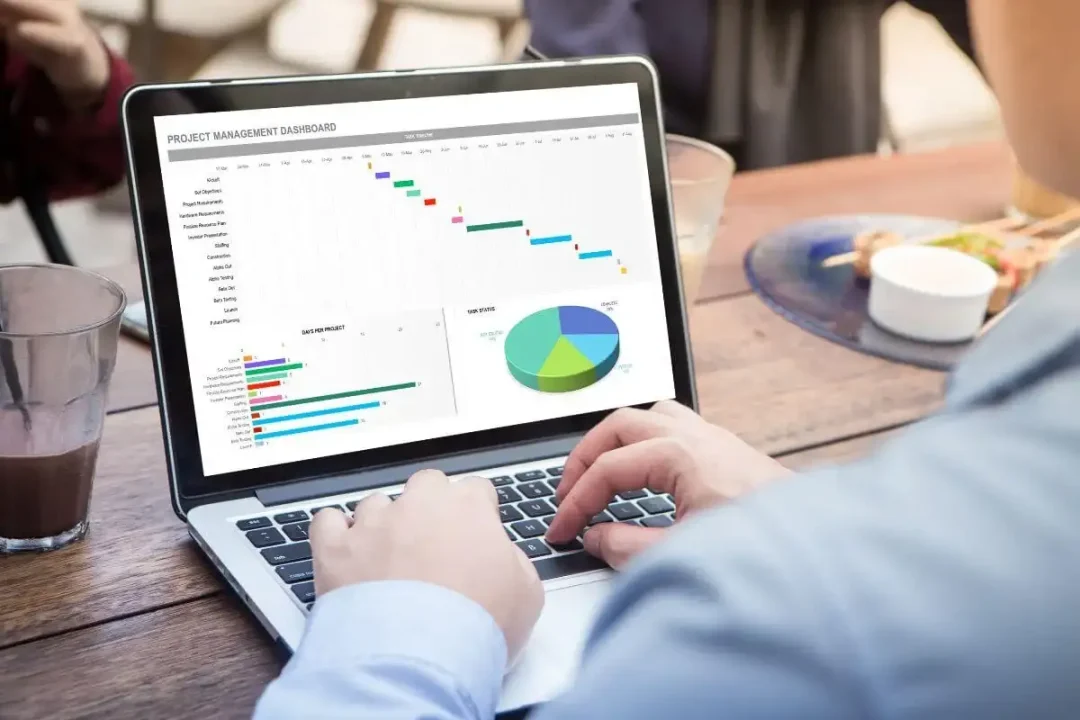
Microsoft Excel is a powerful and versatile tool, often used for tasks varying from data management to financial analysis. While working with Excel, one might sometimes deal with multiple worksheets at the same time. But ever found yourself auto-typing the same things on sheet tabs again and again? If so, renaming these multiple sheets efficiently is something you might be interested in. With a few tips and tricks, you can speed up this mundane process, which we're going to explore in this tutorial.
Renaming multiple sheets in Excel does not come as an inbuilt feature in Excel. Still, there are fast and efficient ways to do this. ExcelBundle often emphasizes the importance of productivity in the workplace, and hence, knowing your way around Excel is crucial to getting work done faster and more efficiently. So let's dive in and find out how you can rename multiple sheets faster in Excel.
A VBA (Visual Basic for Applications) Macro can be used for renaming multiple sheets simultaneously. Here's a step-by-step guide on how to do it:
Sub RenameSheets()
Dim ws As Worksheet
For Each ws In ThisWorkbook.Worksheets
ws.Name = "Your Name " & ws.Index
Next ws
End Sub
Note: This code will rename all the worksheets based on the scheme "Your Name" followed by its index number. Remember to replace "Your Name" with the name you wish to use.
The method mentioned above is efficient, but what if you're not code-savvy or if the idea of messing with VBA feels a bit intimidating? No need to stress! Excel has a neat 'indirect' trick where you can use a list to rename sheets. Follow the steps:
To name multiple Excel worksheets faster, never overlook the power of pre-built templates. ExcelBundle provides a plethora of ready-to-use templates. Using such templates not only helps automate repetitive tasks but also boosts productivity manifold. Remember that efficient use of Excel can transform your workflows dramatically - all you need is a little practice and the right tricks up your sleeve.
Excel is a tool widely used in various fields - from academia and research to big corporate settings. Knowing how to rename multiple worksheets faster can be a significant timesaver. Both methods discussed in this tutorial - the VBA macros and the indirect trick - are efficient and will make your work much easier. So no more manual clicking and typing, go explore these tips and ramp up your Excel game!
Excel is without a doubt one of the best tools on the market for working with analytical, graphical, numerical, and mathematical data. However, using it isn’t always easy—especially if you don’t have much experience and need to create reports and spreadsheets from scratch.
That’s exactly why we’ve put together this incredible, all-in-one package of ready-to-use, fully editable Excel spreadsheet templates. With it, you’ll always have a reliable starting point for your projects.
You’ll get over 4,000 ready-made and fully editable Excel templates covering a wide range of topics and industries—so you’ll always have the exact template you need, ready to use whenever you need it.






*Offer valid for a limited time.
You might have missed this opportunity!

