50% OFF – Offer valid only today: , ,
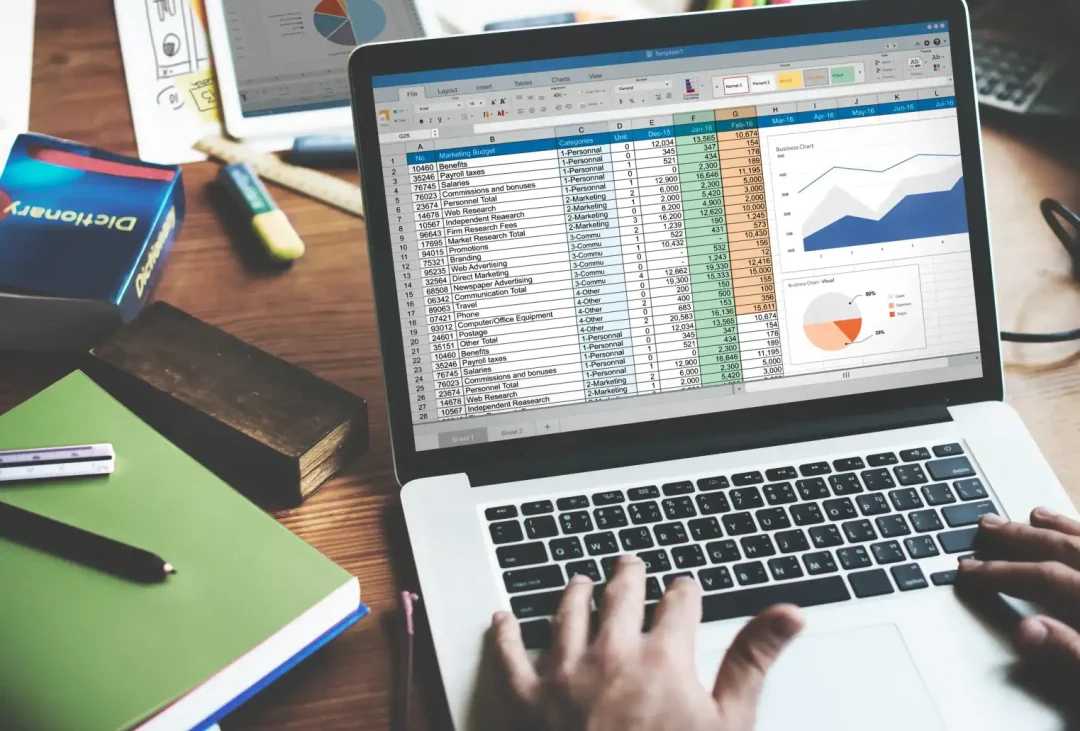
Struggling with switching between relative and absolute references in Excel? Look no further! We at ExcelBundle understand how crucial these functions can be in Excel for simplifying complex operations and improving efficiency. In this article, we're going to guide you through the process in a step-by-step manner.
A huge advantage of using Excel is its ability to use references. References are a way to point to specific cells that your formulas and functions can use dynamically. They come in two main types: relative and absolute.
Relative references change when you copy or fill them to other cells. For example, copy the formula '=A1+B1' from cell C1 to C2, and it's going to adjust to '=A2+B2'.
Absolute references, on the other hand, remain constant regardless of where they are copied. They are marked in the formula by a dollar sign. For instance, '$A$1' is an absolute cell reference that always points to cell A1.
To change a relative reference to an absolute reference in Excel, add a dollar symbol before the column letter and row number. For example, if you have a relative reference to A1, you can change it to an absolute reference by making it '$A$1'.
But let's talk about a quicker way. Once the cell reference is typed in the formula bar, pressing F4 on your keyboard will cycle through the different types of cell references. Each press of F4 changes from:
Just keep pressing F4 until you get the reference style you want!
At ExcelBundle, we believe in working smart, not hard. Using our range of ready-made templates can save you lots of time and effort. They come with preset formulas and references (both relative and absolute) tailored to specific tasks, cutting down significantly on manual input.
Unfamiliar with structured references? If you're working with tables, structured references can make your life a lot easier. They allow you to refer to table components by their names instead of their cell locations which seems friendlier, right?
As you type the formula, Excel will suggest the tables and fields for you. No dollar signs are involved here, and they automatically adjust as your table size changes!
Switching between absolute and relative references, using smart tricks (Structured References, F4 shortcuts), and leveraging the power of ExcelBundle templates can streamline your experience with Excel. It's like handling a magic wand that makes all your spreadsheet troubles disappear. Happy 'Excel'-ing, folks!
Excel is without a doubt one of the best tools on the market for working with analytical, graphical, numerical, and mathematical data. However, using it isn’t always easy—especially if you don’t have much experience and need to create reports and spreadsheets from scratch.
That’s exactly why we’ve put together this incredible, all-in-one package of ready-to-use, fully editable Excel spreadsheet templates. With it, you’ll always have a reliable starting point for your projects.
You’ll get over 4,000 ready-made and fully editable Excel templates covering a wide range of topics and industries—so you’ll always have the exact template you need, ready to use whenever you need it.






*Offer valid for a limited time.
You might have missed this opportunity!

