50% OFF – Offer valid only today: , ,
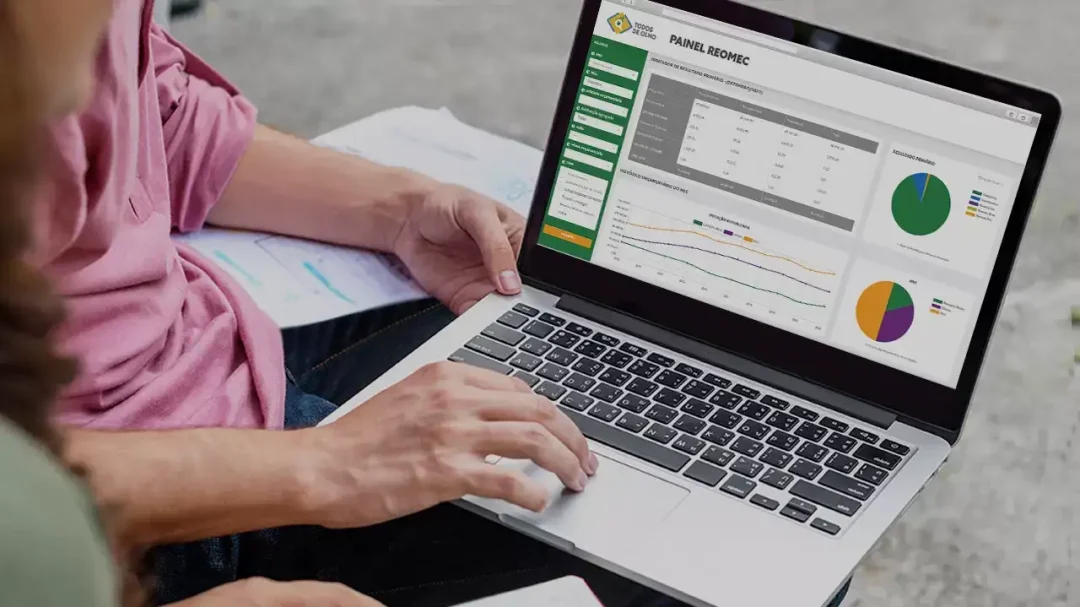
How many times have you gotten stumped when you have to do some quick calculations in Excel and don't want to jump through hoops to get them done? Well, Excel has its little-known superpower - the Status Bar! It's a versatile tool that provides insights into your data without you taking the trouble to write any formulas or functions. The Status Bar in Excel allows you to carry out quick calculations and get sum, average, or count in a jiffy. In this article, we will guide you on how to use Excel's Status Bar for quick calculations.
The Status Bar in Excel is found at the bottom of the Excel window and gives valuable information about a workbook's state. Among its many uses, it can prove to be a real time-saver when you need to perform quick and straightforward calculations. ExcelBundle always recommends leveraging such features to improve your productivity significantly.
To start using this feature, you need to select the cells with the numeric data that you want to calculate. Then, look down at the right corner of the Excel screen. The Status Bar will display the sum, average, and count of the selected cells. Yes, it's that simple!
Let's discuss this in more detail:
Step1: Select a Range: Begin by highlighting or selecting a range of cells that contain numeric data you want to calculate.
Step 2: View the Status Bar: Look at the Status Bar at the bottom of Excel. It will automatically provide you with basic arithmetic calculation results (Sum, Average, Min, Max, Count) based on the selected cells.
Step 3: Customize the Status Bar: Right-click on the Status Bar to reveal more options. You can choose to add or remove calculations like Num, Caps, Scroll, Macro Recording, etc.
Did you know you can customize which calculations are displayed? Beside the standard offerings, you could add calculations such as numerical count, minimum, and maximum. This way, you can set up the Status Bar to meet your specific needs, providing you with the right data for your analysis. This easy customizability is something that makes Excel a preferred choice for businesses and individuals alike!
Excel's robustness lies not just in advanced formulas and functions but also in quick, easy-to-access features such as the Status Bar. Who would have thought that you could perform quick calculations without typing a single equation? A feature like this can be a game-changer for those needing a low-lift way to analyze numbers fast. So, the next time you're working on an Excel workbook from ExcelBundle or your data, don't forget to leverage the Status Bar for a quick peek at your calculations!
When using the Status Bar for quick calculations, make sure your range of cells does not include any text or non-numeric data. If it does, Excel might not provide some calculations like Sum, Average, etc., correctly. Practice making it a habit to use this feature, and soon you'll realize how much time you've been saving!
Excel is without a doubt one of the best tools on the market for working with analytical, graphical, numerical, and mathematical data. However, using it isn’t always easy—especially if you don’t have much experience and need to create reports and spreadsheets from scratch.
That’s exactly why we’ve put together this incredible, all-in-one package of ready-to-use, fully editable Excel spreadsheet templates. With it, you’ll always have a reliable starting point for your projects.
You’ll get over 4,000 ready-made and fully editable Excel templates covering a wide range of topics and industries—so you’ll always have the exact template you need, ready to use whenever you need it.






*Offer valid for a limited time.
You might have missed this opportunity!

