50% OFF – Offer valid only today: , ,
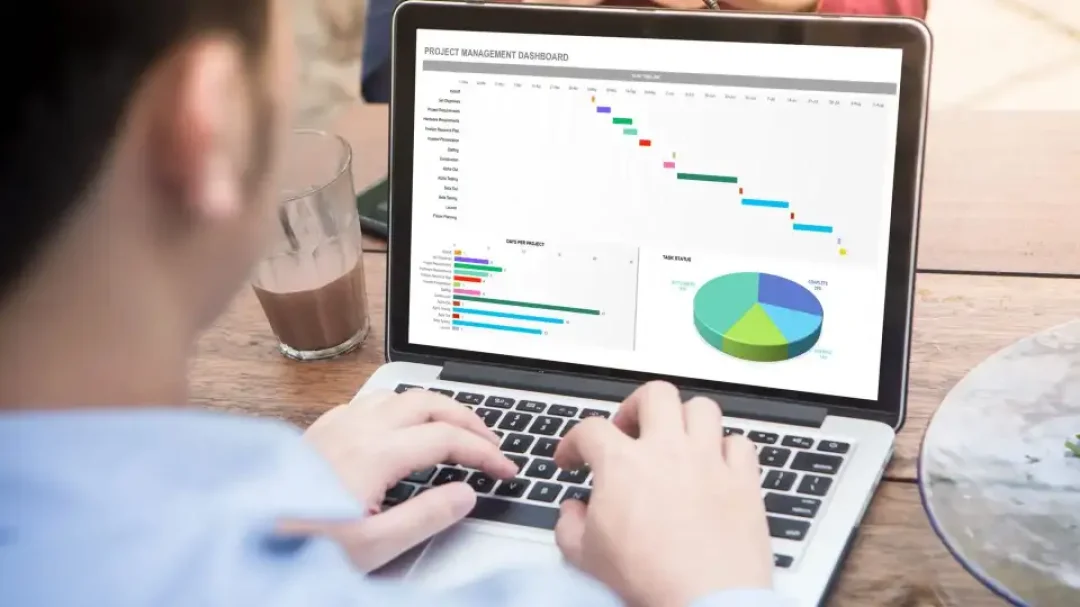
Excel, a versatile tool from Microsoft, is primarily used for data analysis and business-related tasks. However, it also comes with a remarkable feature that allows you to generate random passwords using formulas. By the end of this article, you'll know how to create a formula to design robust and hard-to-crack passwords that enhance your digital security. But first, let's understand why you might want to use Excel for this purpose.
Randomly generated passwords are considered stronger and more secure than manually created ones as they are less likely to be compromised. They usually consist of a combination of uppercase letters, lowercase letters, numbers, and special characters. However, remembering these random strings can be challenging. That's where Excel comes in. With Excel, you can generate a list of passwords in a protected sheet and use them as needed, ensuring they're secure yet accessible when required. Remember, ExcelBundle provides ready-made templates to help you perform such tasks more effectively.
Creating random passwords involves a combination of several Excel functions. These include CHAR, RANDBETWEEN, and CONCATENATE or the '&' operator. Here is a simple formula you can use:
=CHAR(RANDBETWEEN(65,90))&CHAR(RANDBETWEEN(97,122))&CHAR(RANDBETWEEN(48,57))&CHAR(RANDBETWEEN(33,47))
This formula generates a random password consisting of an uppercase letter (ASCII values from 65 to 90), a lowercase letter (ASCII values from 97 to 122), a number (ASCII values from 48 to 57), and a special character (ASCII values from 33 to 47).
1. Open Excel and select a cell.
2. Paste the above formula into the formula bar.
3. Press Enter, and Excel will generate a random password.
4. To generate multiple passwords, drag the cell's corner and fill down.
The above formula creates a password that is four characters long. For stronger passwords, you can replicate the components of the formula. For instance, if you want a password of 8 characters, you could simply duplicate the formula.
For user-friendliness, you can create a button to generate a new password whenever it's clicked, using Excel's VBA. This requires some coding knowledge and might be a topic for another tutorial.
So, there you have it! The ability to generate random passwords is just another excellent example of how versatile Excel really is. With a few simple functions and formulas, you can enhance the security of your digital assets. Check out ExcelBundle for more Excel tutorials and ready-to-use templates to boost your productivity!
Excel is without a doubt one of the best tools on the market for working with analytical, graphical, numerical, and mathematical data. However, using it isn’t always easy—especially if you don’t have much experience and need to create reports and spreadsheets from scratch.
That’s exactly why we’ve put together this incredible, all-in-one package of ready-to-use, fully editable Excel spreadsheet templates. With it, you’ll always have a reliable starting point for your projects.
You’ll get over 4,000 ready-made and fully editable Excel templates covering a wide range of topics and industries—so you’ll always have the exact template you need, ready to use whenever you need it.






*Offer valid for a limited time.
You might have missed this opportunity!

