50% OFF – Offer valid only today: , ,
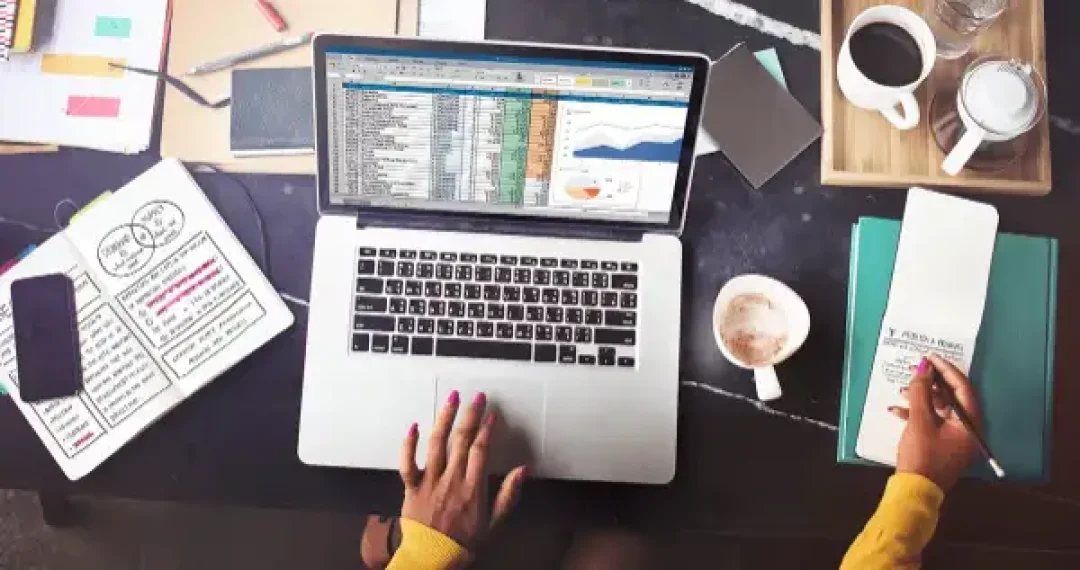
Often while recording your work hours in Excel, you have to account for lunch breaks or any other breaks for that matter. This can seem tricky, but fortunately, Excel offers a plethora of features that make this task quite manageable. This article will guide you through the step-by-step process to calculate hours worked with lunch breaks with your handy Excel spreadsheet!
Before we dive in, it's crucial to comprehend how Excel represents time. Excel interprets times as a fraction of a day. Therefore, an hour corresponds to approximately 0.04167, and a minute equates to about 0.000694. This understanding can come in extremely handy, especially when conducting calculations revolving around time.
The first step is to record your start time, end time, and break time in Excel. In separate cells, input the time you start and end your work and your lunch break time. Make sure to use the 24-hour clock format (for example, 1:00 PM would be 13:00) to avoid any potential confusion.
To calculate the actual hours worked, you need to subtract both the start time and the break time from your end time. Here's how:
Click on a blank cell where you wish to display the total hours worked. Type in the formula = (EndTime - StartTime) - BreakTime and press Enter. Replace EndTime, StartTime, and BreakTime with the corresponding cell names where you have input your times earlier.
Like magic, Excel will calculate the difference for you. However, you may notice that the result is not in the hours and minutes format you were expecting. This is because Excel displays the result as a fraction of a day. But don't fret - this is an easy fix!
To convert the result to an hours and minutes format, click on the cell with the result. Now, go to format cells (you can find this feature by either right-clicking the cell and selecting 'Format Cells,' or by going to Home > Number > More Number Formats at the top menu). In the 'Category' list, select 'Custom.' In the 'Type' input field, type in "[h]:mm" and click OK. Your result will now be displayed in terms of hours and minutes.
If calculating hours worked with lunch breaks is an often occurrence for you, consider using Excel templates from ExcelBundle. These ready-made templates can save you time, help you avoid silly mistakes, and make your spreadsheets look more sophisticated and professional.
You can further enhance your calculation accuracy by using the IF function in Excel to set specific conditions for breaks. For instance, if an employee works fewer than a certain number of hours, they may not be entitled to a break. You can set up such conditions using the IF function.
Excel is an incredible tool with countless functionalities. Calculating work hours with lunch breaks is just a taste of what you can perform with this robust application. With Excel, every complex calculation is just a formula away! So, whether you're an HR professional, a time tracker, or a project manager, with the skills you've just learned, you can handle and calculate hours like a pro.
Excel is without a doubt one of the best tools on the market for working with analytical, graphical, numerical, and mathematical data. However, using it isn’t always easy—especially if you don’t have much experience and need to create reports and spreadsheets from scratch.
That’s exactly why we’ve put together this incredible, all-in-one package of ready-to-use, fully editable Excel spreadsheet templates. With it, you’ll always have a reliable starting point for your projects.
You’ll get over 4,000 ready-made and fully editable Excel templates covering a wide range of topics and industries—so you’ll always have the exact template you need, ready to use whenever you need it.






*Offer valid for a limited time.
You might have missed this opportunity!

