50% OFF – Offer valid only today: , ,
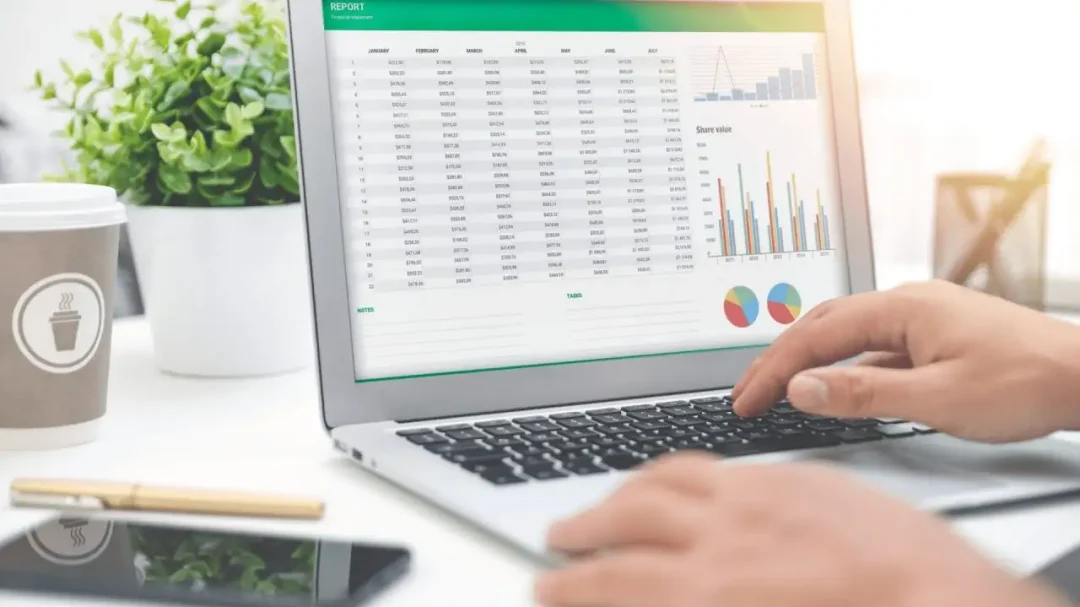
Is it often challenging to calculate the difference between two dates in months? Don't worry, ExcelBundle got you covered! Since Excel is programmed to manage dates in numerous ways, it can quickly provide you with the result you need. This tutorial is designed to simplify how you can find the difference between two dates in terms of months using Excel.
Calculating the difference between dates is essential in many office tasks. You might need to track the duration of a project, the age of an inventory, or the amount of time passed since an incident. Excel uses specific date serial numbers, which makes it easier and efficient in finding the difference between dates. This guide will focus on the DATEDIF function, a hidden gem in Excel for date calculations.
The DATEDIF function is a 'Date & Time' function in Excel that calculates the difference between two dates. It requires three arguments: the start date, the end date, and the unit of time to express the result. In this case, we will use "M" as the third argument to get the difference in months.
Enter the initial date in one cell (let's say A2) and the later date in another cell (suppose B2). Always make sure that the end date (B2) you choose is later than the start date (A2).
In the cell where you want the difference to appear (suppose C2), type the DATEDIF function along with the required arguments. For example, write the following formula: "=DATEDIF(A2, B2, "M")". Hit Enter, and there you have it! The difference in months between the two dates appears in C2.
Working out date differences can become complicated when dealing with a large dataset, but remember, ExcelBundle is always there to make things easier. You can save a significant amount of time by using ExcelBundle's pre-existing templates. These ready-made templates have many common calculations, including months between dates, already set up for you. It doesn't just save your time but also eliminates the possibilities of errors.
While DATEDIF is brilliant for simple date calculations, it doesn't consider factors like holidays or weekdays. If you need to differentiate between weekdays and weekends, consider using the NETWORKDAYS function. Excel is fully capable of considering such complex date calculations.
Excel provides a multitude of options for working with dates, making it an indispensable tool for anyone looking to simplify their data management. Whether you’re finding a simple difference in months or some more complex calculations, Excel can handle it all effortlessly.
ExcelBundle is your ultimate destination for all Excel-related needs. Explore, learn, and improve your skills to become an Excel pro!
Excel is without a doubt one of the best tools on the market for working with analytical, graphical, numerical, and mathematical data. However, using it isn’t always easy—especially if you don’t have much experience and need to create reports and spreadsheets from scratch.
That’s exactly why we’ve put together this incredible, all-in-one package of ready-to-use, fully editable Excel spreadsheet templates. With it, you’ll always have a reliable starting point for your projects.
You’ll get over 4,000 ready-made and fully editable Excel templates covering a wide range of topics and industries—so you’ll always have the exact template you need, ready to use whenever you need it.






*Offer valid for a limited time.
You might have missed this opportunity!

