50% OFF – Offer valid only today: , ,
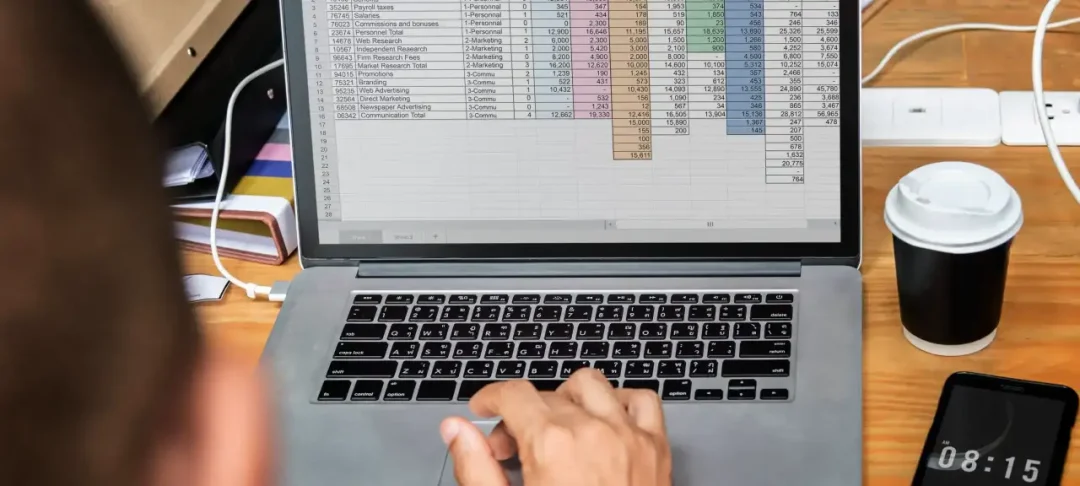
Ranking is a crucial technique provided by Excel, allowing you to prioritize lists by ordering values from highest to lowest (or vice versa). For example, you may want to rank your products' sales or your students' grades, etc. Understanding how to calculate and use the rank feature effectively within Excel can significantly enhance your data analysis, and we'll guide you on how to do it right here with ExcelBundle.com!
The typical way to calculate the rank of a value within a list in Excel is using the RANK.EQ function. This function returns the rank of a number in a list of numbers. The rank of a number is its size relative to other values in the list, making RANK.EQ extremely useful to prioritize information.
Let's dive into the detailed steps to use the RANK.EQ function:
1. First, create a list of numbers in an Excel spreadsheet that you want to calculate the rank for.
2. In the next column, type =RANK.EQ() and click on the cell containing the number you want to rank.
3. Add a comma (,) and then click on the range of cells that comprise the list from which you're ranking the number.
4. Close the parenthesis and hit Enter. Excel will calculate the value's rank within the list.
5. Drag the fill handle (the small square at the bottom-right of the selected cell with the formula) all the way down to apply this formula to the entire column and get ranks for all values in the list.
Want to get even more out of the RANK.EQ function in Excel? Here are some extra tips and tricks:
- Remember that by default, RANK.EQ provides a rank in descending order (highest value is ranked 1st). If you want to rank in ascending order, add a third argument as zero (0) in the formula, like so: =RANK.EQ(cell, range, 0).
- Be cautious of duplicate values. If there are two identical values in the list, RANK.EQ will assign the same rank to both.
- If you have a long list to rank, save yourself a ton of time by using ExcelBundle’s ready-made templates. These templates are designed to speed up your work and increase your productivity without any compromise on quality.
There you have it! Now you know how to calculate the rank of a value within a list using Excel's RANK.EQ function. Understanding this, along with the additional tips and tricks provided, will open up new avenues for you to analyze and present your data. Keep practicing, use ExcelBundle's templates for quicker results, and you'll soon be a pro at ranking in Excel!
Excel is without a doubt one of the best tools on the market for working with analytical, graphical, numerical, and mathematical data. However, using it isn’t always easy—especially if you don’t have much experience and need to create reports and spreadsheets from scratch.
That’s exactly why we’ve put together this incredible, all-in-one package of ready-to-use, fully editable Excel spreadsheet templates. With it, you’ll always have a reliable starting point for your projects.
You’ll get over 4,000 ready-made and fully editable Excel templates covering a wide range of topics and industries—so you’ll always have the exact template you need, ready to use whenever you need it.






*Offer valid for a limited time.
You might have missed this opportunity!

