50% OFF – Offer valid only today: , ,
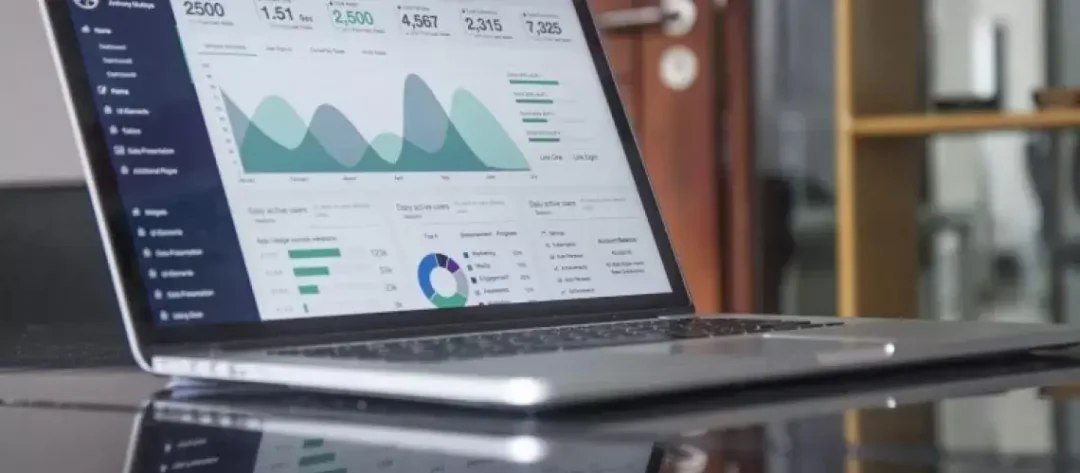
If you're ever tasked with tracking financial data or other cumulative datasets for a year, you'll find yourself needing to calculate year-to-date (YTD) totals. Excel, our ever-reliable spreadsheet software, can make this task straightforward and efficient. With its wide array of formulas and functions at the ready, combined with the templates from ExcelBundle, calculating YTD totals becomes a breeze. Let's dive into the process!
Before we start, it's necessary to understand what we mean by Year-to-Date (YTD) totals. These are cumulative totals that accrue from the start of a given year up to the current date. For businesses, this is an important measurement tool as it allows them to assess their financial performance and make comparisons to previous years. In Excel, we can use SUM formulas along with relative referencing to derive at YTD sums.
To start on the right foot, we need to grasp the use of 'SUM' and 'Relative Referencing'. The SUM function combines numbers, and it's what we'll be using to find our YTD totals. On the other hand, 'Relative referencing' simply means Excel will adjust the cell references in your formulas relative to where you copy and paste it.
Let's start with a very basic example before we dive into the complex stuff. Suppose we have monthly sales figures and we want to calculate the YTD sales at the end of every month.
1. On column A, let's say you have a list of months (from A2: A13).
2. On column B, you have corresponding sales numbers (from B2: B13).
3. You want to calculate the YTD sales to the right of these figures, let's put it in column C.
4. Click on cell C2 and type =SUM($B$2:B2) then press the Enter key. This is our first YTD amount.
5. Now, drag the fill handle (the small box in the corner of the cell) down to the rest of the cells in column C to apply this formula to each month.
Remember the use of '$' in the cell reference is significant. It makes B2 an absolute reference, meaning it’ll stay fixed when copied. But in 'B2', both row number and column letter can change. This relative referencing allows the formula to evolve as it's pulled down, effectively creating a cumulative total or YTD figure for each row.
You may observe that your YTD figures incorrectly continue into the next year. To prevent that, you may add an IF statement to the formula to check if the year of the month is the same as the current year:
=IF(YEAR(A2)=YEAR(TODAY()),SUM($B$2:B2),"")
This formula calculates the YTD total only if the year of the date in 'A2' is the same as the current year. If it's not, the formula doesn’t calculate anything.
As we've learned, calculating YTD totals in Excel is a relatively simple task that can be achieved with understanding of SUM formulas and relative referencing. And with ExcelBundle templates, the task can be made even simpler, allowing you to focus more on the analysis of the data rather than its preparation. Keep in mind, efficient use of Excel is about understanding its capabilities and leveraging them to save time and increase productivity. We hope this helps you build more sophisticated sheets! Happy Excel adventures to you!
Excel is without a doubt one of the best tools on the market for working with analytical, graphical, numerical, and mathematical data. However, using it isn’t always easy—especially if you don’t have much experience and need to create reports and spreadsheets from scratch.
That’s exactly why we’ve put together this incredible, all-in-one package of ready-to-use, fully editable Excel spreadsheet templates. With it, you’ll always have a reliable starting point for your projects.
You’ll get over 4,000 ready-made and fully editable Excel templates covering a wide range of topics and industries—so you’ll always have the exact template you need, ready to use whenever you need it.






*Offer valid for a limited time.
You might have missed this opportunity!

