50% OFF – Offer valid only today: , ,
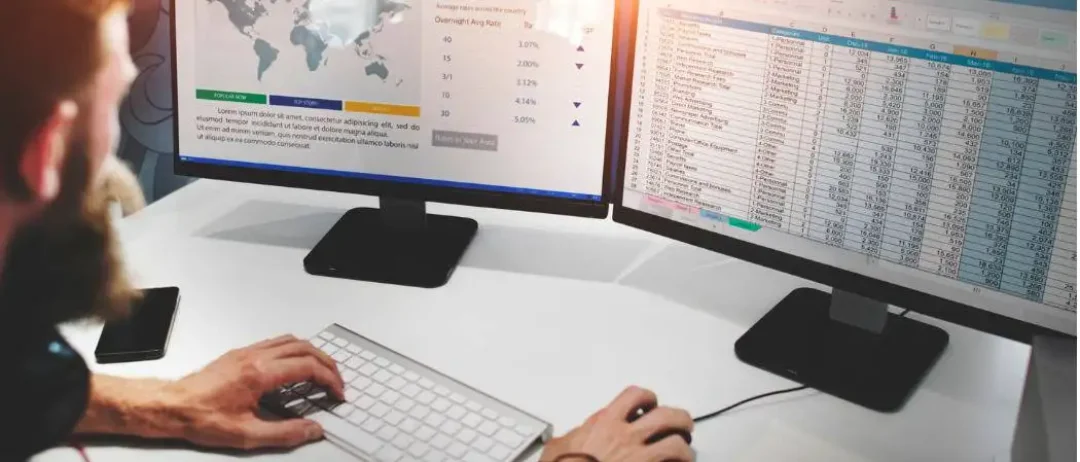
If you're looking through a big, data-heavy Excel spreadsheet, distinguishing cells based on their text content can be a daunting task. Fortunately, Excel offers a feature called "Conditional Formatting" to help out with this visually. This amazing tool allows you to easily color code your cells based on their text content. This guide by ExcelBundle will take you on a step-by-step journey on how to leverage this functionality.
Before we dive in, it's important to understand what we mean by "conditional formatting." This is a feature in Excel that allows you to format your cells depending on certain conditions. In this case, we'll be focusing on changing the color of a cell based on its text content. It's a very useful feature to highlight key data points in a large, dense display of information. Now, let's get started!
The first step to color coding cells based on text content is to have your Excel worksheet ready with the text you want to format. For this how-to, let's assume you have a column of data such as a list of names, items, or terms.
Select the range of cells you'd like to apply the formatting to. You can do this by clicking and dragging your cursor over the desired cells. Then, navigate to the "Home" tab in Excel and look for the "Conditional Formatting" option in the "Styles" group.
Upon clicking "Conditional Formatting," a drop-down menu will appear. Select "New Rule" which will open a new dialog box. In this dialog box, you'll choose the rule type — "Format cells that contain...".
In the next section, you'll specify the formatting conditions. Under "Format only cells with:", choose "specific text" from the drop-down menu. Next, you'll define the text you want to base the formatting on. You can write exact text or use a part of the text by specifying "containing", "not containing", etc.
Once you've set the text, it's time to define the formatting style. Click the "Format…" button which opens the "Format Cells" dialog box. Here, you can change the font, border, and more. Most importantly, to color code the cells, go to the "Fill" tab and choose your desired color and then, click "OK."
With everything set up, click "OK" again in the "New Formatting Rule" dialog box. Excel will immediately apply the rule to the selected cells, color-coding those containing the specific text you defined.
Remember, you can create several rules for one set of cells, giving you the ability to color different texts in different colors. Also, using ExcelBundle's templates can save you time, providing you with ready-made, professionally designed spreadsheets where you just have to apply your new learned skill of color coding cells.
And there you have it! You've now learned how to color code cells based on text content in Excel. This is a great way to make important data stand out, reduce distractions and improve productivity. Now, don't you think Excel is an incredible tool to work with? We certainly do at ExcelBundle!
Excel is without a doubt one of the best tools on the market for working with analytical, graphical, numerical, and mathematical data. However, using it isn’t always easy—especially if you don’t have much experience and need to create reports and spreadsheets from scratch.
That’s exactly why we’ve put together this incredible, all-in-one package of ready-to-use, fully editable Excel spreadsheet templates. With it, you’ll always have a reliable starting point for your projects.
You’ll get over 4,000 ready-made and fully editable Excel templates covering a wide range of topics and industries—so you’ll always have the exact template you need, ready to use whenever you need it.






*Offer valid for a limited time.
You might have missed this opportunity!

