50% OFF – Offer valid only today: , ,
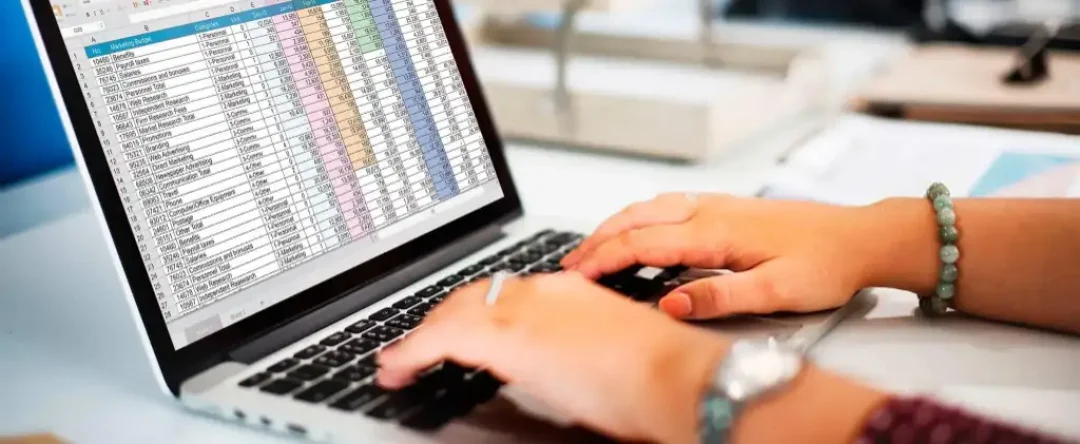
Welcome to another tutorial on ExcelBundle.com where we help you to use Excel like a pro! Today, we are going to see how to combine IF, AND, and OR functions in Excel. This combination can be a game-changer when it comes to complex data analysis and decision-making scenarios.
If you've been using Excel, you're probably familiar with the IF function that returns one value if a condition is true and another if it's false. Well, imagine what could happen if you combine this with AND and OR functions. AND returns TRUE if all the conditions are true, while OR returns TRUE if any of the conditions is true. Can you see where we're going with this?
Let's dive in and explore the process in detail. In Excel, you can nest an AND or OR function within an IF function to test for multiple conditions.
The general syntax for this is: IF(AND(condition1, condition2…), value_if_true, value_if_false). To use this in a practical example, imagine we have two conditions to meet in column A: the value should be greater than 50, and less than 100. Here's the setup:
This will return "Yes" if the value in cell A1 is between 50 and 100 (exclusive), and "No" otherwise.
The basic syntax here is: IF(OR(condition1, condition2…), value_if_true, value_if_false). For a quick example, let's say we want to check in column B if the value is either less than 20 or greater than 80. Here's how you can do it:
This will return "Yes" if the value in cell B1 is less than 20 or greater than 80, and "No" otherwise.
Remember, the AND and OR functions can handle more than two conditions. Also, you can even combine both AND and OR in the same formula. And don't let the brackets intimidate you, they're just there to separate the conditions and the IF function outcomes.
Like all things with Excel, practice makes perfect. So, take your time trying out these combinations on your own Excel datasets. If you want a head-start, you can use some of the ready-made templates available at ExcelBundle to save time and enhance your productivity.
In the world of Excel, combining functions like IF, AND, OR can bring your data analysis to a whole new level. Not only does it allow for complex conditional testing, but it also makes your worksheets smarter, cleaner, and more efficient. So, go ahead and combine, practice, and harness the full power of these logical functions in Excel!
Excel is without a doubt one of the best tools on the market for working with analytical, graphical, numerical, and mathematical data. However, using it isn’t always easy—especially if you don’t have much experience and need to create reports and spreadsheets from scratch.
That’s exactly why we’ve put together this incredible, all-in-one package of ready-to-use, fully editable Excel spreadsheet templates. With it, you’ll always have a reliable starting point for your projects.
You’ll get over 4,000 ready-made and fully editable Excel templates covering a wide range of topics and industries—so you’ll always have the exact template you need, ready to use whenever you need it.






*Offer valid for a limited time.
You might have missed this opportunity!

