50% OFF – Offer valid only today: , ,
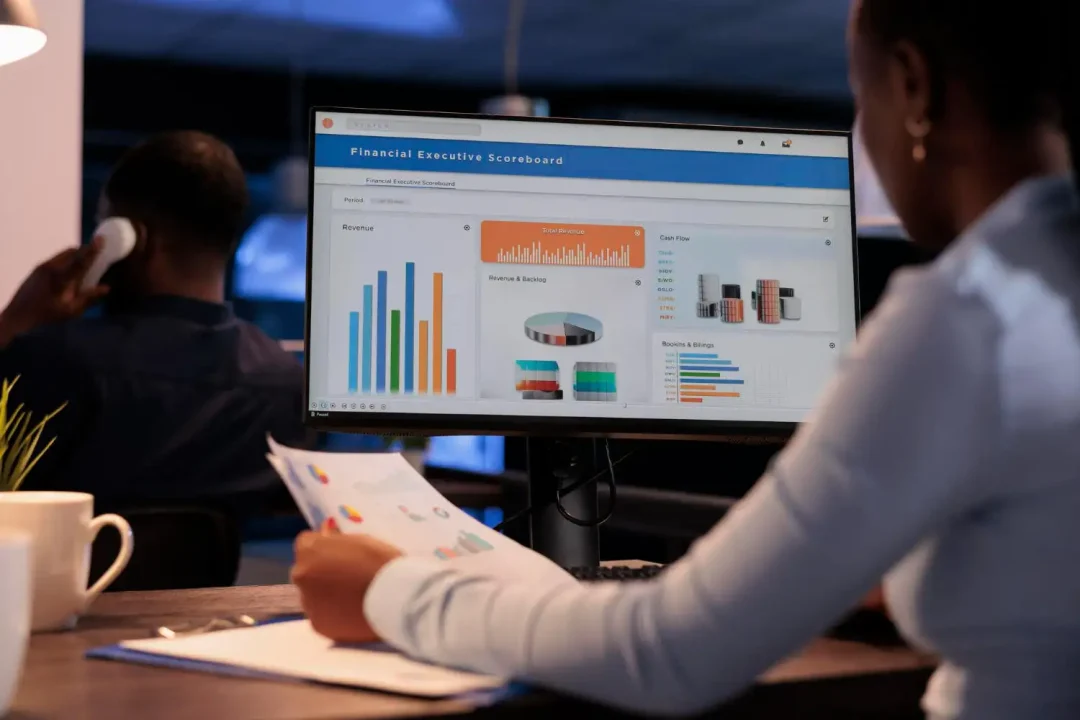
More often than not, you may encounter data in an Excel sheet that includes dates formatted as text. Converting text dates into real dates is an essential skill since Excel's built-in functions work with date and time data in its recognized format. In this 'how-to tutorial', we will discuss the process of converting text dates into real dates in Excel. Let's dive right in!
Excel is programmed to understand dates in many formats. However, when date information is entered as text, Excel can't interpret it. By taking a few simple steps, we can convert those text dates into a format Excel understands, which will empower us with a broad range of analytical possibilities. With ready-made templates from ExcelBundle, you can save both time and enhance your productivity while managing date data.
The first step is to recognize the problem. You can tell Excel is reading a date as text if it's aligned to the left of a cell. Excel's default setting for dates is alignment to the right. So, a left-aligned date hints that Excel is reading it as text.
The simplest method to convert text dates into real dates is to use the DATEVALUE function. Here's how:
1. Click on an empty cell where you want the converted date to appear.
2. Type in the formula, =DATEVALUE(" <textdate> ") – replacing <textdate> with the cell reference that contains the text date (e.g., A2).
3. Hit enter. You'll now see the converted date in Excel's default date format, which is numeric.
After converging text into date format using the DATEVALUE function, you might still see a numeric value. This is because the cell format is set to 'General' by default. Follow these steps to change it to a date format:
1. Right-click on the cell containing the formatted date and opt for 'Format Cells.'
2. In the 'Format Cells' dialogue box that appears, select the 'Date' category.
3. Choose your preferred date format from the list on the right and then click on 'OK.'
4. The numeric date will now display in your chosen date format.
If the text dates vary in structure, the DATEVALUE function might not work. In such instances, using the Text to Columns feature can be useful. Take note that ExcelBundle's already structured templates make such conversions superfluous, thereby saving significant time and effort!
Managing date data effectively is significant in Excel. Whether it's making sure all your date data is in the correct format or converting text dates into real dates, these steps are necessary for maintaining data integrity. While it can seem challenging at first, with practice and tools like ExcelBundle's ready-made templates, anyone can master this skill.
Excel is without a doubt one of the best tools on the market for working with analytical, graphical, numerical, and mathematical data. However, using it isn’t always easy—especially if you don’t have much experience and need to create reports and spreadsheets from scratch.
That’s exactly why we’ve put together this incredible, all-in-one package of ready-to-use, fully editable Excel spreadsheet templates. With it, you’ll always have a reliable starting point for your projects.
You’ll get over 4,000 ready-made and fully editable Excel templates covering a wide range of topics and industries—so you’ll always have the exact template you need, ready to use whenever you need it.






*Offer valid for a limited time.
You might have missed this opportunity!

