50% OFF – Offer valid only today: , ,
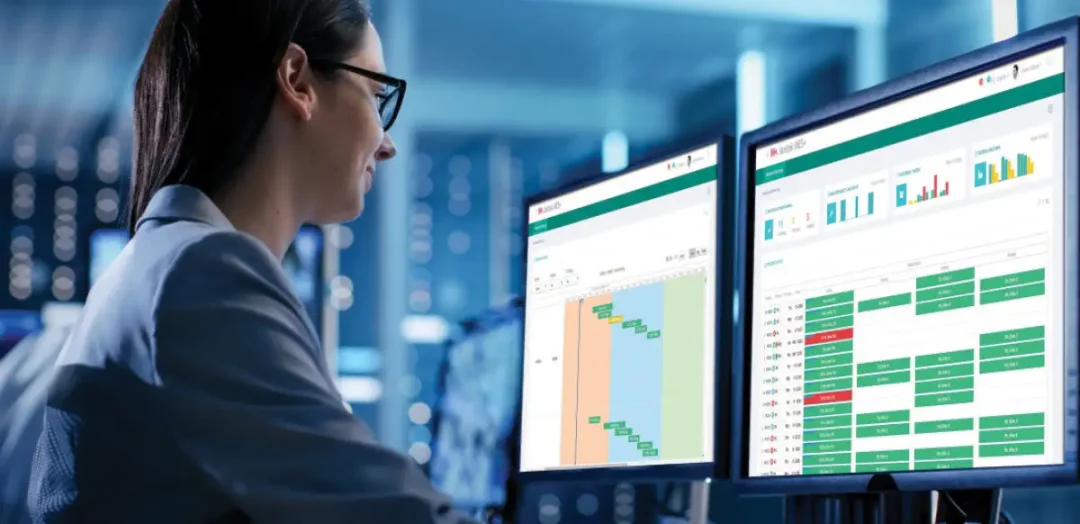
If you’re an avid Excel user, you've likely found yourself in scenarios where you need to copy a sheet from one workbook to another. Maybe you're consolidating information or reusing an essential layout; regardless, moving sheets around can be a fundamental part of Excel productivity. Here at ExcelBundle, studded with a plethora of ready-made templates, we're all about streamlining your workflow. In this guide, we'll show you how you can quickly copy a sheet to another workbook efficiently and easily.
Excel provides various methods to copy or move a worksheet to another workbook. While you can reproduce the sheet manually, it can be inconvenient and time-consuming, especially when dealing with large and complex sheets. Excel's built-in features enable you to do this seamlessly, saving your precious time, and increasing productivity.
For our instructive purposes, let's suppose that Workbook1 is the original workbook, and Workbook2 is the new workbook to which we want to copy our sheet.
Firstly, open both Workbook1 and Workbook2 in Excel. To do this, navigate to the location of the workbooks on your computer and double-click each.
Next, go to Workbook1 and select the sheet you want to copy. To do this, click on the tab of the sheet at the bottom of Excel.
While remaining on the selected sheet, right-click the tab. A context menu will appear.
In the context menu, find "Move or Copy" and click on it. A dialog box will open.
In the “Move or Copy” dialog box, select Workbook2 from the "To book:" drop-down menu. This tells Excel where you want to copy the sheet.
In the same dialog box, check the box that says "Create a copy." This ensures that a copy of the sheet will be made, leaving the original untouched. If you don't check this box, the sheet will be moved instead of copied.
Finally, click “OK” to confirm. Your sheet will be copied to Workbook2. It's as simple as that!
Here are a few additional tips and tricks to enhance your experience when copying sheets to another workbook:
1. To copy multiple sheets at once, hold down the Control key (Ctrl) and click each sheet tab you want to copy before following Steps 3-7.
2. To position the copied sheet in a specific place in the new workbook, use the "Before sheet:" dropdown in the “Move or Copy” dialog box in Step 5.
3. Remember to save changes to both workbooks to ensure the copied sheets are stored properly.
Copying a sheet to another workbook is an everyday task that can save a significant amount of time, especially when dealing with large data sets or complex layouts. With ExcelBundle, you can tap into a plethora of ready-made templates and content, enhancing your workflow, and making Excel more effective for your needs. If you master the steps outlined in this guide, you'll be copying sheets across workbooks like a pro!
Excel is without a doubt one of the best tools on the market for working with analytical, graphical, numerical, and mathematical data. However, using it isn’t always easy—especially if you don’t have much experience and need to create reports and spreadsheets from scratch.
That’s exactly why we’ve put together this incredible, all-in-one package of ready-to-use, fully editable Excel spreadsheet templates. With it, you’ll always have a reliable starting point for your projects.
You’ll get over 4,000 ready-made and fully editable Excel templates covering a wide range of topics and industries—so you’ll always have the exact template you need, ready to use whenever you need it.






*Offer valid for a limited time.
You might have missed this opportunity!

