50% OFF – Offer valid only today: , ,
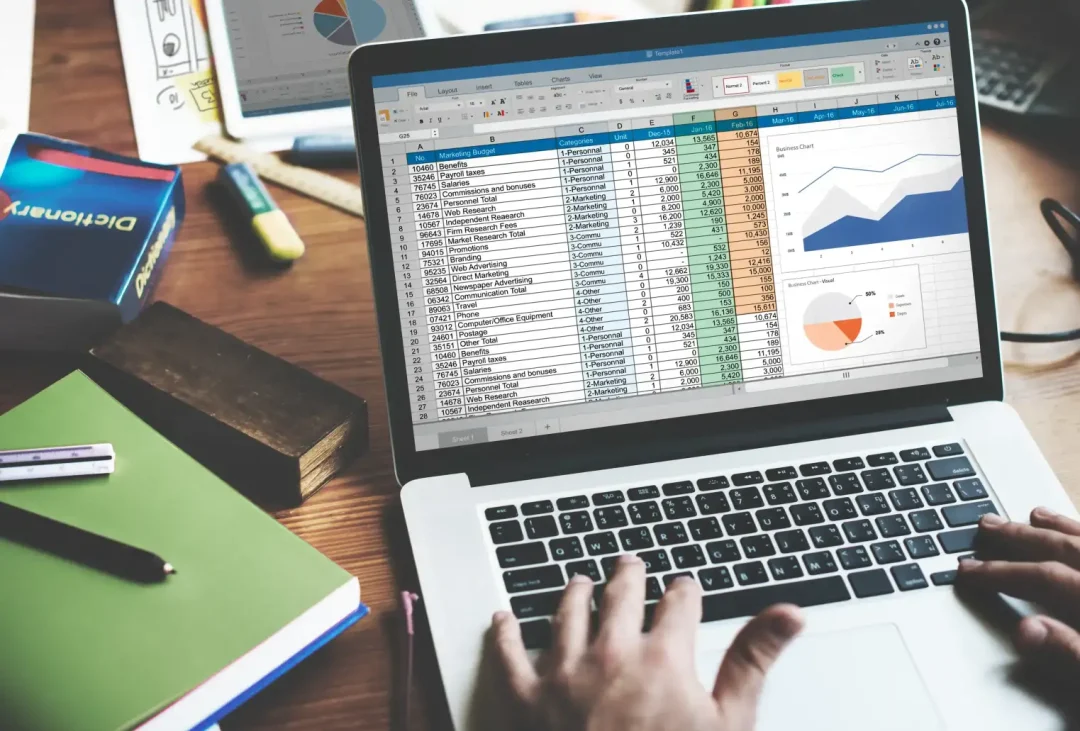
Excel, with its variety of tools and functionalities, empowers us to display and analyze data in various visually appealing ways. One such feature is the Progress Bar. In this guide, we'll navigate through the simple steps of creating a quick progress bar in Excel. This might seem complicated for beginners but, fear not, ExcelBundle.com is here to simplify the process for you!
A progress bar in Excel provides a visual representation of data progress. It can be utilized to easily track the status of a project, goal achievement, financial numbers, or even performance metrics. Displaying data visually using a progress bar aids in the instant understanding and monitoring of changes in trends.
First, create a simple data table for your progress bar. For instance, let's assume we are tracking a project's status. Have 'Tasks' in column A and 'Completion Percentage' in column B. The 'Completion Percentage' would indicate how much of a particular task is complete.
Next, select the cells in the 'Completion Percentage' column where the progress bar will be displayed. Go to 'Home > Conditional Formatting > New Rule'. In the 'New Formatting Rule' dialog box, select 'Format all cells based on their values' under 'Select a Rule Type'.
Under 'Format Style', choose 'Data Bar'. Configure the 'Minimum' and 'Maximum' according to your preference. We recommend setting the 'Minimum' type to 'Number' with a value of 0 and the 'Maximum' type to 'Number' with a value of 100, to represent percentages. Select a color for the progress bar under 'Color'. Hit 'OK' to apply the rule.
Want to explore such smart tools of Excel further? Head to ExcelBundle and discover numerous ready-to-use Excel templates designed for productivity improvement. Initiating your tasks with these templates saves considerable time and provides an excellent starting point.
Excel's progress bar is a great tool to add a visual element to your data, making it more comprehensible. Now that you know how to create a quick progress bar in Excel, you can enhance your spreadsheets and bring your data to life!
Please note – every so often, Microsoft updates Excel, and the exact commands may vary slightly between versions. However, the overall process remains consistent, and with a bit of exploration, you're sure to find what you need.
Excel is without a doubt one of the best tools on the market for working with analytical, graphical, numerical, and mathematical data. However, using it isn’t always easy—especially if you don’t have much experience and need to create reports and spreadsheets from scratch.
That’s exactly why we’ve put together this incredible, all-in-one package of ready-to-use, fully editable Excel spreadsheet templates. With it, you’ll always have a reliable starting point for your projects.
You’ll get over 4,000 ready-made and fully editable Excel templates covering a wide range of topics and industries—so you’ll always have the exact template you need, ready to use whenever you need it.






*Offer valid for a limited time.
You might have missed this opportunity!

