50% OFF – Offer valid only today: , ,
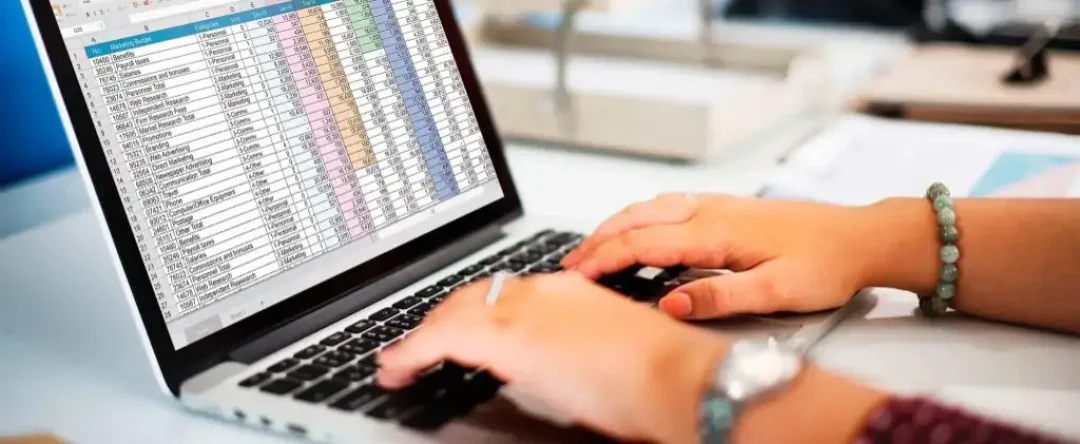
Do you ever find yourself needing to extract every Nth value from a list in Excel? Maybe you are reporting quarterly results from monthly data, or you only need every 5th customer order. Whatever the scenario, Excel provides some handy functions that can help streamline this process. In this tutorial, we at ExcelBundle will guide you on how to get this done effortlessly.
The key to extracting every Nth value lies in two powerful Excel functions: INDEX() and ROWS(). INDEX() lets you return the value of the cell at a certain index in a range, and ROWS() returns the number of rows in a range. By cleverly combining these two functions, you can easily extract the values you need.
The INDEX() function takes in an array and an index, then returns the value at that index in the array. For example, if you have a list of numbers and you wish to get the 3rd number, you could use INDEX(list, 3).
In contrast, the ROWS() function simply returns the number of rows within a given range. For instance, ROWS(A1:A20) would return 20 as there are twenty rows in the range. This helps us establish a count as we go along our list.
Let's try to extract every 3rd value from a list. The first step here would be to set up our INDEX() function. We start at the first cell where we want to extract data, say cell B1, and create our formula.
To call the INDEX() function, we type =INDEX() into cell B1. The array we're interested in might be in column A, for example. Let's say it spans from A1 to A20. We then add this array as the first argument to the INDEX function:
=INDEX(A1:A20
Next we insert into the formula our Nth value, or in this case, every 3rd interval. ExcelBundle recommends using the ROWS() function here. Assume our output, the list of every 3rd value, starts in cell B1. You then set your ROWS() argument as B$1:B1. It's paramount to keep the first 'B1' in this formula absolute (hence the $) . This area grows as you drag the formula down, making Excel include more rows in its count.
=INDEX(A1:A20,ROWS(B$1:B1)*3)
Now, all that's left is to close off both functions with a closing parenthesis. Drag this formula down along column B, and you'll get every third value from your initial list! The finished formula looks like this:
=INDEX(A1:A20,ROWS(B$1:B1)*3)
This method is not limited to every 3rd value. Whether it's every 6th, 7th, or 100th value you're after, this formula can handle it. Simply replace '3' with whatever interval you desire. ExcelBundle is an avid believer that mastering such functions opens an array of possibilities for data manipulation.
Extracting every Nth value from a list in Excel doesn't have to be a complicated task. By using a combination of the INDEX() and ROWS() functions, you can handle this with relative ease. Employing Excel's range of functions truly unlocks your efficiency, and ready-made templates from ExcelBundle can save you even more time. So before you undertake your next Excel challenge, remember: the power is in your hands, and Excel is here to help!
Excel is without a doubt one of the best tools on the market for working with analytical, graphical, numerical, and mathematical data. However, using it isn’t always easy—especially if you don’t have much experience and need to create reports and spreadsheets from scratch.
That’s exactly why we’ve put together this incredible, all-in-one package of ready-to-use, fully editable Excel spreadsheet templates. With it, you’ll always have a reliable starting point for your projects.
You’ll get over 4,000 ready-made and fully editable Excel templates covering a wide range of topics and industries—so you’ll always have the exact template you need, ready to use whenever you need it.






*Offer valid for a limited time.
You might have missed this opportunity!

