50% OFF – Offer valid only today: , ,
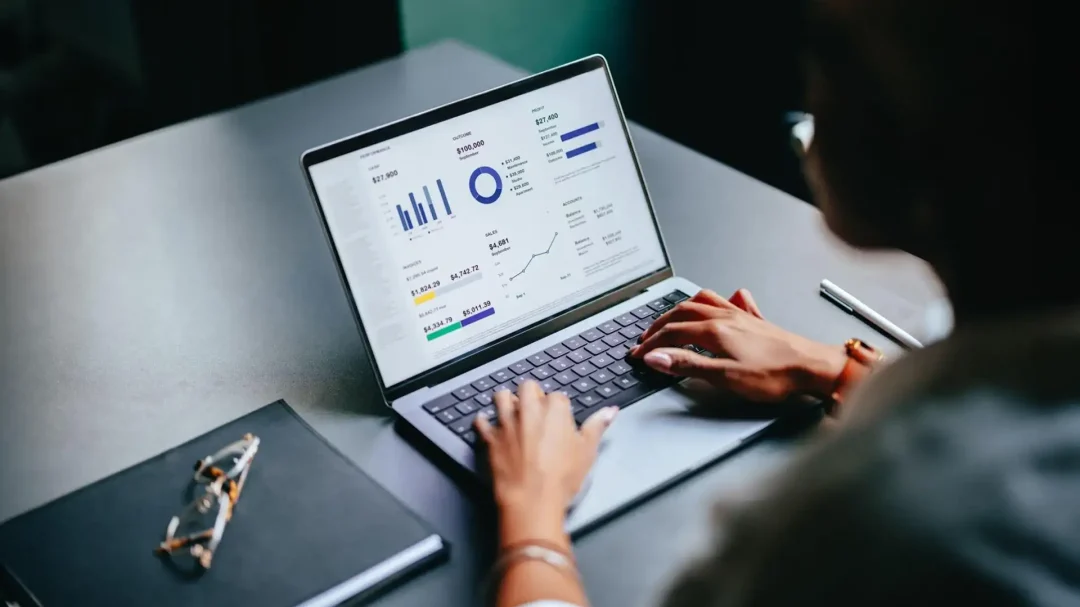
no title should appear without at least one paragraph of description. Have you ever found yourself looking at rows and rows of data, wishing you could quickly extract the first word from each line? Suppose you have a list of full names or product descriptions, and all you need is the first word. It could be a tedious task, especially if you have hundreds or even thousands of rows. Thankfully, Microsoft Excel has built-in functions that can help us with this kind of demand. Let's learn how to use them in this tutorial!
The functions we'll use are the FIND and LEFT functions. The FIND function is used to locate the position of a specific character, symbol, or substring within a text string. In this case, the character we're interested in is the space character, as it separates the first word from the rest of the text.
On the other hand, the LEFT function helps to extract a specified number of characters from a text string, starting from the leftmost character. So, we can guess that pairing these functions together will allow us to achieve our goal: Extracting the first word from a text string in Excel.
Follow these steps to extract the first word from a text string:
Let's say we have the complete text in cell B2, and we want to extract the first word from it. Click on any empty cell where you want the first word to appear.
Type this formula: =LEFT(B2, FIND(" ",B2)-1)
Hit "Enter."
There you go! You have successfully extracted the first word from a cell. Let's break down what the formula does: The FIND function is trying to locate the space (" ") in the text inside B2. This function returns the position of that space. Then, this result minus one is the number of characters extracted by the LEFT function. Hence, you get the first word!
While the above formula works nicely for text strings that absolutely contain at least a space, you might run into an error for text strings without spaces. Simply, Excel does not find a space, and the formula fails.
This issue can be handled by adding an additional IFERROR function to your formula. So, you end up with something like: =IFERROR(LEFT(B2, FIND(" ",B2)-1), B2). Now, if Excel fails to find a space, it'll return the entire text string as the output.
We at ExcelBundle often see new Excel users trying to manually extract words or perform other time-consuming tasks. You can save this time and improve productivity by using ready-made Excel templates that we offer!
Extracting the first word from a text string might seem complex at first glance, but it's pretty straightforward once you understand how it works. With a clever combination of Excel functions, you can achieve this task efficiently. Remember, Excel is not only about simple arithmetic or basic data sorting; you can manipulate and handle text just as effortlessly. And no worries if you hit a snag: Just turn to ExcelBundle, full of handy Excel tech tips and templates, for help!
Excel is without a doubt one of the best tools on the market for working with analytical, graphical, numerical, and mathematical data. However, using it isn’t always easy—especially if you don’t have much experience and need to create reports and spreadsheets from scratch.
That’s exactly why we’ve put together this incredible, all-in-one package of ready-to-use, fully editable Excel spreadsheet templates. With it, you’ll always have a reliable starting point for your projects.
You’ll get over 4,000 ready-made and fully editable Excel templates covering a wide range of topics and industries—so you’ll always have the exact template you need, ready to use whenever you need it.






*Offer valid for a limited time.
You might have missed this opportunity!

