50% OFF – Offer valid only today: , ,
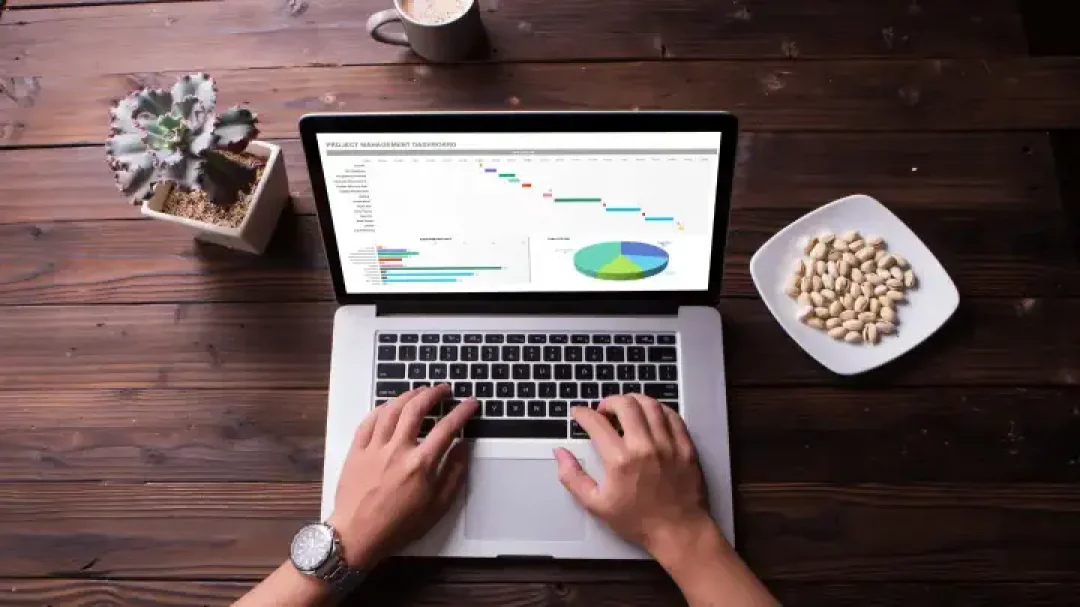
Let's acknowledge that getting productive work done in Excel requires a combination of knowledge, skill, and smart ways to work. One such handy trick you need to master is how to find the last non-empty cell in a range. It's a scenario that occurs more often than you'd think, especially when dealing with datasets of varying lengths. This guide will teach you a neat, quick, and reliable method to achieve this task. Whether you're a newbie to Excel or a regular user, this guide will help you stay proficient and maximise your productivity!
Before jumping into the how-to's, let's first understand why finding the last non-empty cell can be so important. In data analysis, it's often necessary to calculate or manipulate data until the last entry, which may not always be at a fixed location. This fluctuation can be due to new entries being added or old ones removed. In such cases, being able to identify the last non-empty cell is invaluable! The method we're about to discuss could save you considerable time when working with your Excel spreadsheets, making it a notable feature in the skillset of any Excel guru.
Excel provides different ways to find the last non-empty cell in a range, but we're going to focus on a specific formula-based method, which is both flexible and versatile. This uses the INDEX, MATCH, and REPT functions:
1. Open your Excel workbook and navigate to the sheet where you want to apply the formula.
2. Click on the cell where you want the output (the address of the last non-empty cell) to appear.
3. Type in the following formula:
=INDEX(A:A, MAX((A:A"")*(ROW(A:A))), 1)
Where 'A' is the column you want to check. This formula returns the value of the last non-empty cell in column A. To apply it in a different column, replace 'A' with your preferred column identifier.
4. Press Enter; the cell will now display the value of the last non-empty cell in the selected column.
To make your Excel journey even smoother, you might want to check out ExcelBundle! It offers a plethora of ready-made templates that can significantly boost your productivity and make tasks like locating the last non-empty cell a breeze. ExcelBundle's templates are designed with efficiency and practicality in mind, taking the tedium out of creating formulas from scratch.
Finding the last non-empty cell in a range may sound daunting, but with these easy steps and a little practice, you'll be doing it in no time! It's a handy, time-saving technique that can seriously increase your Excel productivity. More importantly, however, it allows for flexibility in your spreadsheets, which, as we all know, is invaluable when dealing with constantly evolving datasets. Now, you're equipped with another Excel trick to navigate swiftly through your spreadsheets, all thanks to this simple guide!
Excel is without a doubt one of the best tools on the market for working with analytical, graphical, numerical, and mathematical data. However, using it isn’t always easy—especially if you don’t have much experience and need to create reports and spreadsheets from scratch.
That’s exactly why we’ve put together this incredible, all-in-one package of ready-to-use, fully editable Excel spreadsheet templates. With it, you’ll always have a reliable starting point for your projects.
You’ll get over 4,000 ready-made and fully editable Excel templates covering a wide range of topics and industries—so you’ll always have the exact template you need, ready to use whenever you need it.






*Offer valid for a limited time.
You might have missed this opportunity!

