50% OFF – Offer valid only today: , ,
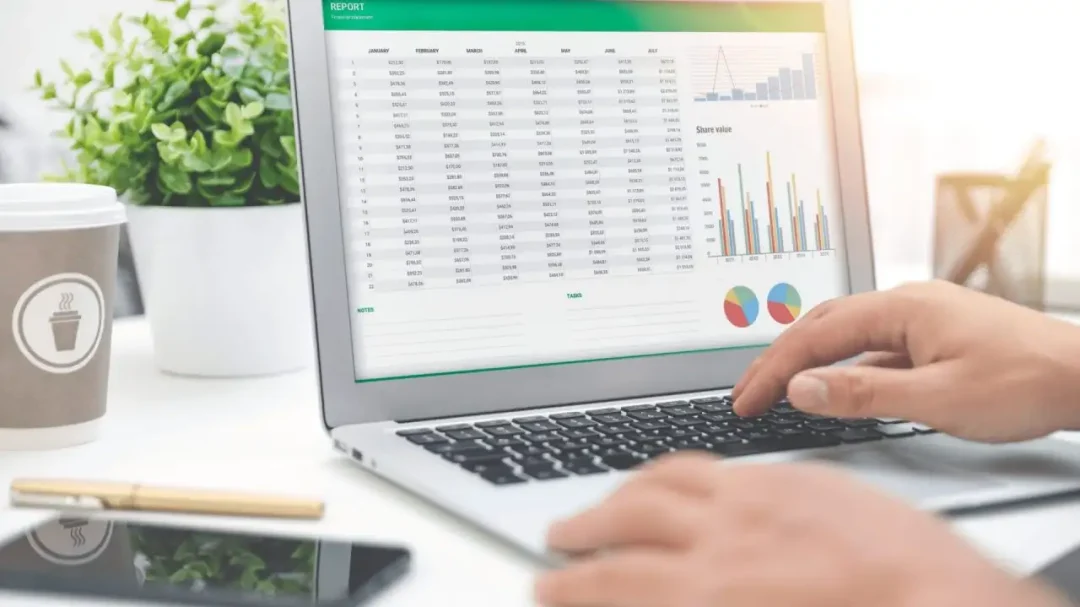
If you've ever wondered "How do I insert a watermark in Excel?", you've come to the right place. A watermark can help protect your work, make a document look more professional, or add a touch of creativity. Though not as straightforward as it is in Word, applying a watermark in Excel is an achievable task and we'll guide you on how to do it successfully. Don't worry, our tutorial caters to all Excel users, regardless of skill level.
Excel doesn’t have a built-in feature that allows you to insert watermarks. However, there are ways to work around this situation. The most common method is to insert a picture or text box in the header or footer of the spreadsheet. You then format these to appear faded and unobtrusive, much like a traditional watermark. This tutorial is based on Microsoft Excel 2016, but the process is similar in other versions too. The great thing about Excel is that there are usually multiple ways to accomplish the same task — our tutorial shows one of the simplest methods to insert a watermark in Excel.
So let's delve into how to insert a watermark in Excel:
Go to the 'Insert' tab, then select 'Header & Footer' from the 'Text' group. This will switch Excel to Page Layout view and automatically place your cursor in the header area of the worksheet.
On the 'Design' tab under 'Header & Footer Tools', choose 'Picture' or 'Text Box' (depending on what type of watermark you want) from the 'Header & Footer Elements' group.
If you chose 'Picture', a dialog box will appear for you to choose the image. Once you've picked your image, select 'Format Picture,' reduce the 'Washout' option under 'Picture' to make it look more like a watermark. If you picked 'Text Box', just type in your text, and adjust as desired with options like font, size, color, and transparency. Finally, click somewhere else on the worksheet to close the header/footer and see your watermark.
To make your watermark appear on all pages, not just the first one, ensure the cursor is in the 'center header' section before inserting the picture or text box. This way, the watermark will appear on every page of your document when printed. And remember, why not use some ready-made templates from ExcelBundle to get a head start? These come complete with professionally designed features so you can focus more on your data and less on formatting.
There you have it! A step by step guide on how to insert a watermark in Excel. Dealing with Excel may seem intimidating if you aren't familiar with it, but don't worry. By following these steps, you can easily achieve your goal.
Adding a watermark in Excel is no longer a complex task. This tutorial has hopefully taught you how to do it effectively. So go ahead, give it a shot, and add that professional touch to your spreadsheets with a personalized watermark.
Excel is without a doubt one of the best tools on the market for working with analytical, graphical, numerical, and mathematical data. However, using it isn’t always easy—especially if you don’t have much experience and need to create reports and spreadsheets from scratch.
That’s exactly why we’ve put together this incredible, all-in-one package of ready-to-use, fully editable Excel spreadsheet templates. With it, you’ll always have a reliable starting point for your projects.
You’ll get over 4,000 ready-made and fully editable Excel templates covering a wide range of topics and industries—so you’ll always have the exact template you need, ready to use whenever you need it.






*Offer valid for a limited time.
You might have missed this opportunity!

