50% OFF – Offer valid only today: , ,

Ever wondered how to add unique and interesting characters to your Excel spreadsheets? We've got you covered! This tutorial will guide you on how to insert symbols or special characters in Excel. Whether you're looking to add a checkmark, arrows, or emojis, Excel offers a myriad of options that can enhance the overall appearance and functionality of your spreadsheets.
Excel, much like other Office Suite tools, supports a vast range of symbols, characters, and emojis. You can add these to provide extra information, emphasize certain data points, or just to add a splash of creativity to your work. And the best part? The process is straightforward and doesn't require any special technical skills.
We highly recommend using a well-crafted template from ExcelBundle as your starting point. This can save your precious time and help you maintain the standard formatting while going creative with the symbols and characters.
Let's go section by section through the process:
The first step is to determine where you want to insert the symbol or special character. Once you've identified the cell, simply click on it to make it the active cell.
With the specific cell selected, go to the 'Insert' tab in the upper tool ribbon. Select 'Symbol' from the drop-down menu. This will open up a new dialog box filled with tons of symbols and characters to choose from.
In the 'Symbol' dialog box, you can scroll through the list or type in the name of the symbol if you know it. Once you've found the symbol or special character you want to insert, simply click on it and then click the 'Insert' button. The symbol will then appear in the selected cell!
Want to make the process even more efficient? Here are a couple of tips:
Adding symbols and special characters to your Excel sheets is a breeze! These fun elements offer a convenient way to share more information, draw attention, or simply spice up your work. Plus, combined with ExcelBundle's ready-to-use templates, adding customized elements like these can be both streamlined and stylish.
Once you become familiar with how to insert symbols or special characters, you'll soon discover the limitless creative possibilities they unlock - making your spreadsheets not only functional but exciting!
Excel is without a doubt one of the best tools on the market for working with analytical, graphical, numerical, and mathematical data. However, using it isn’t always easy—especially if you don’t have much experience and need to create reports and spreadsheets from scratch.
That’s exactly why we’ve put together this incredible, all-in-one package of ready-to-use, fully editable Excel spreadsheet templates. With it, you’ll always have a reliable starting point for your projects.
You’ll get over 4,000 ready-made and fully editable Excel templates covering a wide range of topics and industries—so you’ll always have the exact template you need, ready to use whenever you need it.
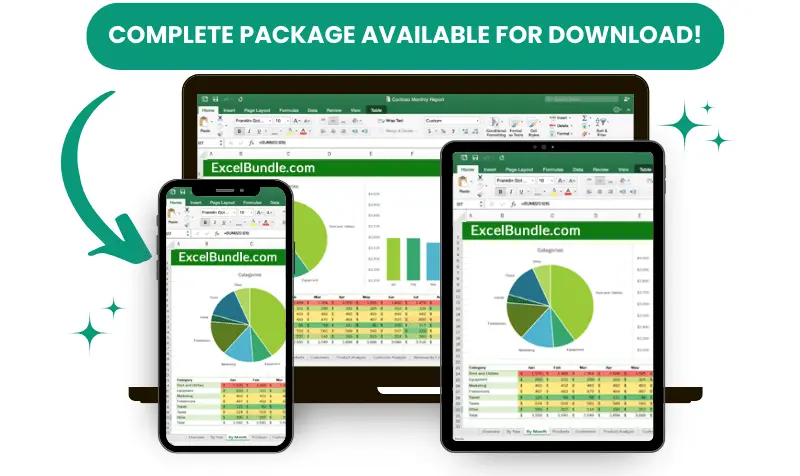






*Offer valid for a limited time.
You might have missed this opportunity!

