50% OFF – Offer valid only today: , ,
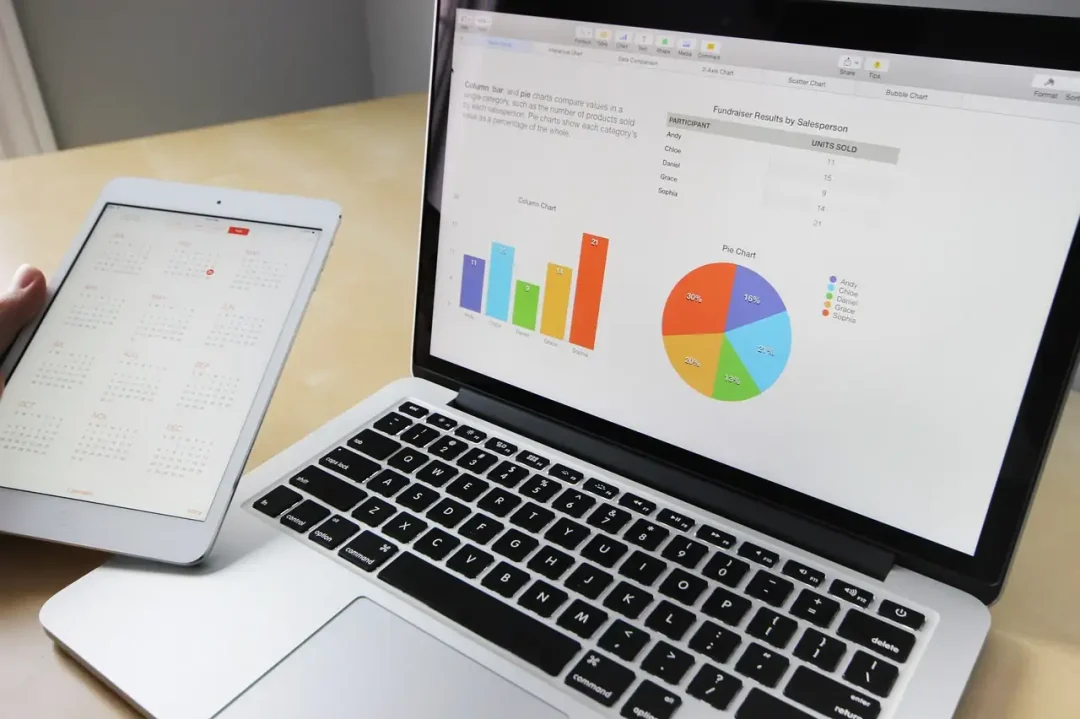
Sometimes when you are working with wide spreadsheets that extend past your screen width, one of the most useful things you can do is to lock or 'freeze' the first column. This helps you keep track of line items as you navigate through your data. In this tutorial, we will guide you through the process of locking the first column of your Excel sheet for easy scrolling, irrelevant of your Excel version. And remember, at ExcelBundle, we're all about tailoring each Excel experience to maximize efficiency and productivity!
Firstly, it's worth noting that when you 'freeze' a column in Excel, you make it static so that it remains visible while you scroll through the rest of your spreadsheet. This trick isn't limited to just the first column, either. Once you understand the process, you will be able to freeze any number of top rows or left-most columns according to your needs. Let's get started!
To begin, open your Excel spreadsheet and select the cell that is to the right of the column you wish to freeze. In most cases, if you want to freeze the first column only, you would select the cell B1.
Next, go to the "View" tab in your Excel toolbar, located at the top of the Excel window. In this tab, you'll find the "Freeze Panes" button in the "Window" group. Click on this button to view the drop-down menu.
In the "Freeze Panes" menu, you will see three options: 'Freeze Panes', 'Freeze Top Row', and 'Freeze First Column'. Since you want to section off your first column to stay put while you scroll, choose the 'Freeze First Column' option. Upon clicking, you will notice that the line to the right of your first column has become bolder, indicating that the first column has been 'frozen'.
Did you know you can freeze more than just the first column? If you want to freeze the first two, three, or more columns, simply select the cell in row 1 that is to the right of the number of columns you want to freeze. Then follow the same steps. You'll find this is super helpful for those wider datasets!
If you've added rows or columns to your spreadsheet after freezing panes, and they're not in the frozen area, just unfreeze and freeze again. Go to 'View', 'Freeze Panes', and then select 'Unfreeze Panes'. Then you can repeat the steps above to freeze the desired area.
And if you need some ready-to-use templates to jump-start your productivity, you'll find just what you need at ExcelBundle. We understand how important it is to save time and to hit the ground running with your data tasks!
And there you have it! Now you know how to effectively lock the first column of an Excel spreadsheet for smoother, easier scrolling and data entry. From here, you can navigate your data efficiently, knowing exactly which line item you’re looking at. Whether you're organizing data for professional or personal use, this tutorial will help you get the very best out of your Excel experience. So, happy scrolling and remember, for all things Excel, keep ExcelBundle at your fingertips!
Excel is without a doubt one of the best tools on the market for working with analytical, graphical, numerical, and mathematical data. However, using it isn’t always easy—especially if you don’t have much experience and need to create reports and spreadsheets from scratch.
That’s exactly why we’ve put together this incredible, all-in-one package of ready-to-use, fully editable Excel spreadsheet templates. With it, you’ll always have a reliable starting point for your projects.
You’ll get over 4,000 ready-made and fully editable Excel templates covering a wide range of topics and industries—so you’ll always have the exact template you need, ready to use whenever you need it.






*Offer valid for a limited time.
You might have missed this opportunity!

