50% OFF – Offer valid only today: , ,
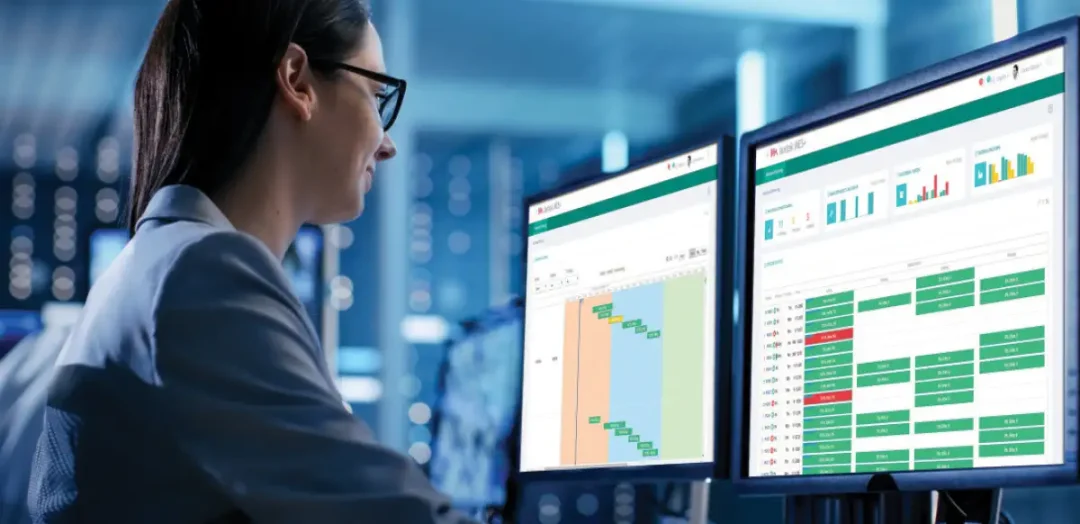
Have you ever found yourself needing to resize multiple charts in Excel and getting frustrated by the time-consuming process of doing them one by one? Well, you're in luck! In this tutorial, we will walk you through the steps needed to quickly resize multiple charts at once in Excel, a tool that you likely use everyday but may not realize its full potential!
Resizing multiple charts at once in Excel is a useful skill if you constantly work with data presentation. Many times, you may have to generate many charts from a dataset, and consistently aligning and resizing many charts manually can be a tedious process. This is where Excel's great features shine. ExcelBundle also understands the importance of convenient and time-saving processes, offering a series of ready-made templates to make data visualization tasks easier and more efficient.
The process of resizing multiple charts at once in Excel is surprisingly simple and can be achieved in three basic steps:
In your Excel workbook, click on a chart to select it. Hold down the CTRL key and while holding it, click on the other charts you want to resize. This will allow you to select multiple charts at once. Make sure you continue holding down the CTRL key until you have selected all the charts you wish to resize.
With the charts selected, you are ready to resize them. Move your mouse to the corner of the selected area until it turns into a double-sided arrow. This means Excel is ready to resize the selected charts.
With your mouse arrow turned into a double-sided arrow, hold down the left mouse button and drag it. The selected charts will all resize simultaneously, making sure they are of the same size. Release the mouse button once you have adjusted the charts to your preferred size.
Beyond the basic functionality of resizing multiple charts, here are a few additional tips you might find helpful:
- If you need all your charts to be the exact same size, consider using a tool such as the 'size and properties' box in Excel. This tool allows you to specify the precise height and width of the charts.
- Be mindful that resizing a chart can impact the way data appears within the graph which might distort the conveyed information.
Resizing multiple charts at once in Excel does not need to be a daunting task. By understanding and using the correct functions in Excel, you can save substantial amounts of time and avoid the tedious task of resizing each chart individually. If you need to create and handle charts frequently, consider using ready-made templates from ExcelBundle which will further improve your productivity and give you a consistent starting point. In this digital era, the knowledge of tools like Excel is a great asset and we hope that this guide aids you in your data representation journey!
Excel is without a doubt one of the best tools on the market for working with analytical, graphical, numerical, and mathematical data. However, using it isn’t always easy—especially if you don’t have much experience and need to create reports and spreadsheets from scratch.
That’s exactly why we’ve put together this incredible, all-in-one package of ready-to-use, fully editable Excel spreadsheet templates. With it, you’ll always have a reliable starting point for your projects.
You’ll get over 4,000 ready-made and fully editable Excel templates covering a wide range of topics and industries—so you’ll always have the exact template you need, ready to use whenever you need it.






*Offer valid for a limited time.
You might have missed this opportunity!

