50% OFF – Offer valid only today: , ,
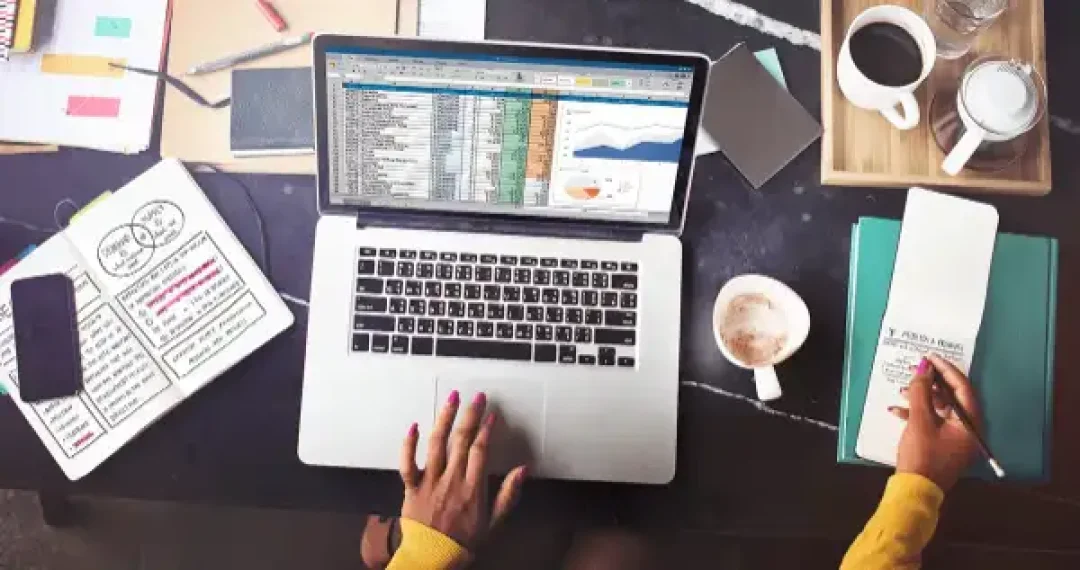
Have you ever needed to split the contents of an Excel cell into separate cells quickly? Perhaps you have a column of full names and want to separate it into two columns, one for first names and one for last names? Or maybe you have addresses in one column and want to separate them into city, state, and ZIP code? It's more common than you might think in the world of data analysis and management. Fortunately, Excel has a built-in feature to do just that! This article will guide you through it step-by-step. Let's dive right into it!
A feature that Excel users often overlook is the 'Text to Columns' option, which is incredibly handy for quickly splitting the content of a cell across multiple cells. This works excellently when you have delimited information (information separated by a specific character, such as a comma, a period or even spaces) or fixed widths. ExcelBundle often emphasizes that understanding these hidden but robust features can signifcantly enhance your productivity with Excel templates.
Let's assume that you have a cell content like this: "John_Doe". You want to split this into two cells, one containing "John" and the other "Doe". Here's how you do it:
This feature is not just for splitting names or addresses; it's rather flexible! You could use it to separate email addresses into username and domain, split dates into day-month-year, and much more. Explore this feature with ready-made ExcelBundle templates to save time and improve productivity.
If the 'Text to Columns' feature is not sufficient for your needs, you can also use Excel formulas to split cell content. The 'LEFT', 'RIGHT', and 'MID' functions are especially good for this. Additionally, don't forget about Excel's 'Find and Replace' feature. It can often be a time-saver to replace certain characters before you start splitting.
Excel's 'Text to Columns' feature is a powerful tool for quickly splitting cell content across multiple cells. With a little understanding of how it works, you will be manipulating and managing your data like a pro in no time. Remember, when it comes to handling huge data, simplicity can save the day. Happy Excelling!
Excel is without a doubt one of the best tools on the market for working with analytical, graphical, numerical, and mathematical data. However, using it isn’t always easy—especially if you don’t have much experience and need to create reports and spreadsheets from scratch.
That’s exactly why we’ve put together this incredible, all-in-one package of ready-to-use, fully editable Excel spreadsheet templates. With it, you’ll always have a reliable starting point for your projects.
You’ll get over 4,000 ready-made and fully editable Excel templates covering a wide range of topics and industries—so you’ll always have the exact template you need, ready to use whenever you need it.
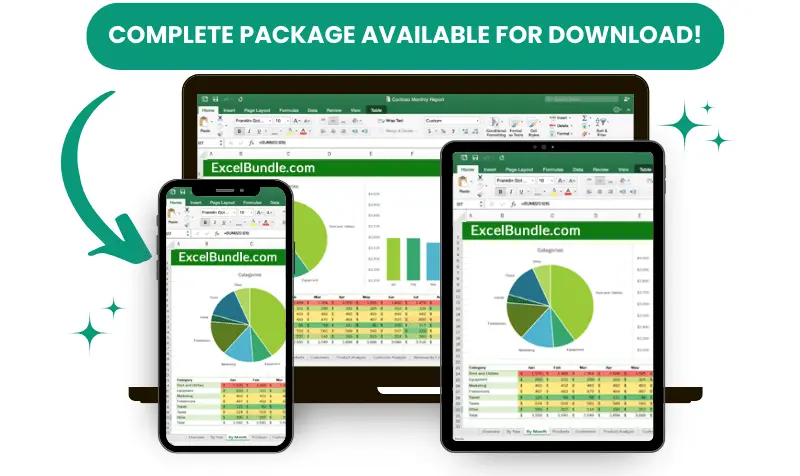






*Offer valid for a limited time.
You might have missed this opportunity!

