50% OFF – Offer valid only today: , ,
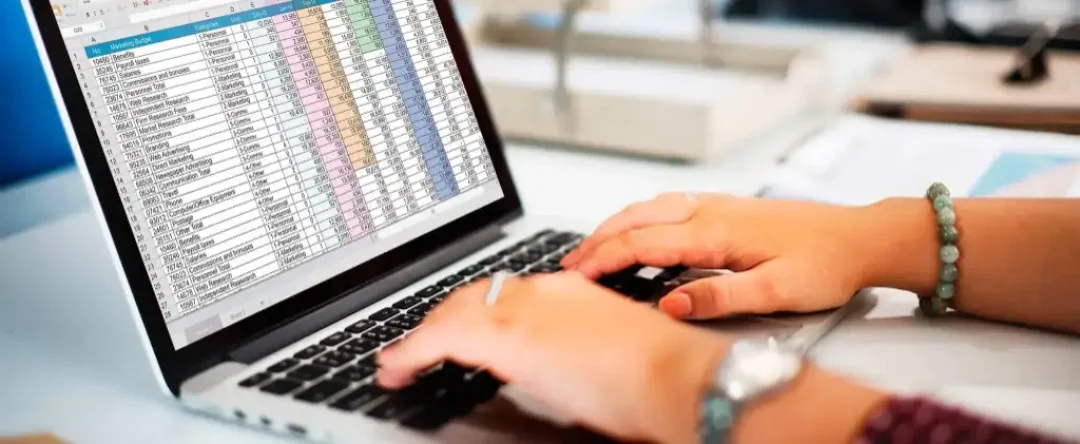
Whether you are a worksheet wizard or an Excel newbie, there is always room to learn something new, right? Welcome to our fun-filled journey into the world of Excel formulas on ExcelBundle.com! In this tutorial, we'll show you how to switch with lightning speed between formula results and formulas within a spreadsheet.
Have you ever typed out an intricate formula, only to be momentarily confused when you see the result rather than the formula? Or have you needed to peer inside the formula, to ensure that the calculation was done correctly? This easy-to-follow guide will help you glide smoothly between viewing formula outcomes and the formulas that drive those results.
Learning how to switch between formula results and the formulas themselves can be a major time-saver. To switch from viewing the formula result to the formula itself, or vice versa, all you need to do is press a simple shortcut: Ctrl + ` (the key typically located to the left of the 1 key on your keyboard).
To demonstrate, here's how the process works:
Step 1: Open up your Excel spreadsheet with the formula you want to view.
Step 2: Press Ctrl + ` on your keyboard. This will switch your view to display formulas instead of their results.
Step 3: To switch back to viewing the results, simply press the same shortcut: Ctrl + ` again. Voila!
By learning shortcuts such as Ctrl + `, you can increase your productivity in Excel exponentially. This particular shortcut is like having a superpower that allows you to see what's going on "behind the scenes" in your spreadsheet. Just remember, though, this shortcut will switch between formulas and results for the entire worksheet, not just individual cells.
While learning shortcuts is incredibly useful, don't let them overshadow a powerful productivity tool on ExcelBundle: ready-made Excel templates. You can save yourself heaps of time and benefit from the expertise of seasoned Excel pros by working off these templates.
So that, fellow number crunchers, is how you quickly switch between formula results and the formulas themselves in Excel. Simple, isn't it? Just a quick press of Ctrl + ` and you have a peek into the calculations that power your Excel results. And when you are finished, you can easily switch back to the results view.
Remember, getting faster at Excel isn't only about mastering these tricks, but also about making use of time-saving tools like the templates at ExcelBundle. We hope this tutorial has helped you understand how to become even more fluent in Excel. Like any language, the more you practice and explore it, the more proficient you'll become. Happy Excel-ing!
Excel is without a doubt one of the best tools on the market for working with analytical, graphical, numerical, and mathematical data. However, using it isn’t always easy—especially if you don’t have much experience and need to create reports and spreadsheets from scratch.
That’s exactly why we’ve put together this incredible, all-in-one package of ready-to-use, fully editable Excel spreadsheet templates. With it, you’ll always have a reliable starting point for your projects.
You’ll get over 4,000 ready-made and fully editable Excel templates covering a wide range of topics and industries—so you’ll always have the exact template you need, ready to use whenever you need it.






*Offer valid for a limited time.
You might have missed this opportunity!

