50% OFF – Offer valid only today: , ,
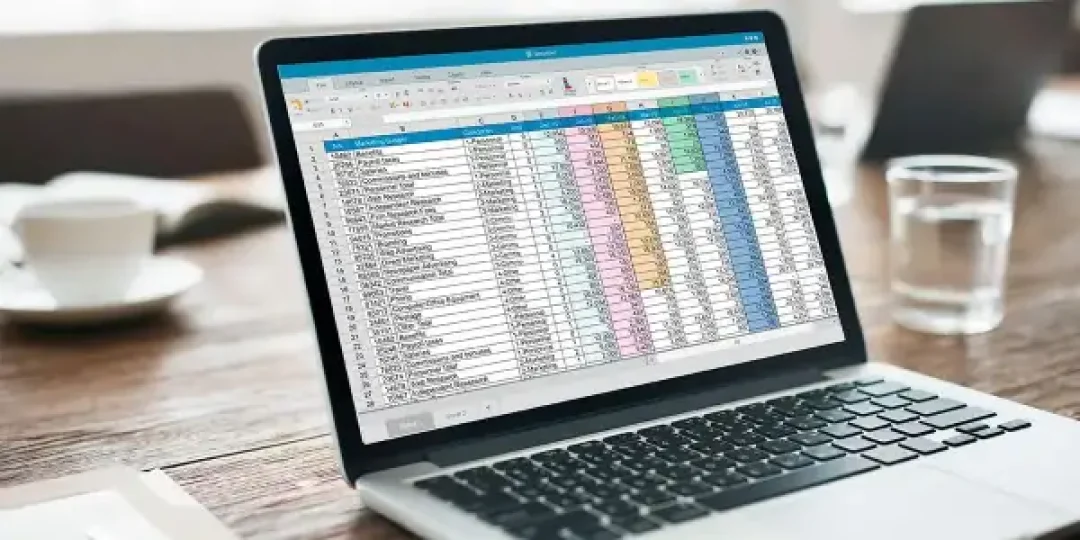
Spreadsheets are commonly used for managing and processing data, but what do you do when that data comes with extra spaces? Data import and data merging in Excel often result in unnecessary whitespace that can limit your productivity. ExcelBundle enhances productivity by allowing you to tackle this issue with Excel's in-built tools. This tutorial will guide you step-by-step on how to remove those unwanted spaces from text using Excel formulas.
Before diving into the details of the process, it’s necessary to understand the formulas that can be employed to get rid of these annoying additional spaces. Excel offers two functions for this purpose: TRIM() and SUBSTITUTE(). The TRIM function is useful for discarding extra spaces from the start and end of a string and reducing multiple spaces between words to a single space, while SUBSTITUTE function is ideal for cleaning up all kinds of extra spaces, be they between, before, or after text.
Step by step, here is how you can apply the =TRIM() function in Excel:
The extra spaces should now be removed! However, remember that the TRIM function only tackles spaces on the ends and multiple spaces between words: for more comprehensive cleaning, read on.
The SUBSTITUTE formula removes all additional spaces, whether they are at the beginning, end, or in the middle of the text. Follow these steps to use it:
This formula will replace all double spaces in your text with single ones.
Sometimes, it’s wise to use a combination of TRIM() and SUBSTITUTE() when you want to be extra thorough. However, keep in mind that these functions don't actually edit your original data: they produce cleaned-up copies in different cells. To replace your original data with the cleaned up versions, you can use Excel's 'Copy' and 'Paste Values' function.
Removing additional spaces from your text data not only makes your documents look cleaner and more professional, but it also primes them for effective processing. With these simple yet powerful Excel functions, you’re in control of your data cleanliness. For all your spreadsheet needs, remember that ExcelBundle offers a plethora of ready-made templates to improve efficiency and productivity. Once you master these tasks, you can begin to explore other powerful functions in Excel!
Excel is without a doubt one of the best tools on the market for working with analytical, graphical, numerical, and mathematical data. However, using it isn’t always easy—especially if you don’t have much experience and need to create reports and spreadsheets from scratch.
That’s exactly why we’ve put together this incredible, all-in-one package of ready-to-use, fully editable Excel spreadsheet templates. With it, you’ll always have a reliable starting point for your projects.
You’ll get over 4,000 ready-made and fully editable Excel templates covering a wide range of topics and industries—so you’ll always have the exact template you need, ready to use whenever you need it.






*Offer valid for a limited time.
You might have missed this opportunity!

