50% OFF – Offer valid only today: , ,
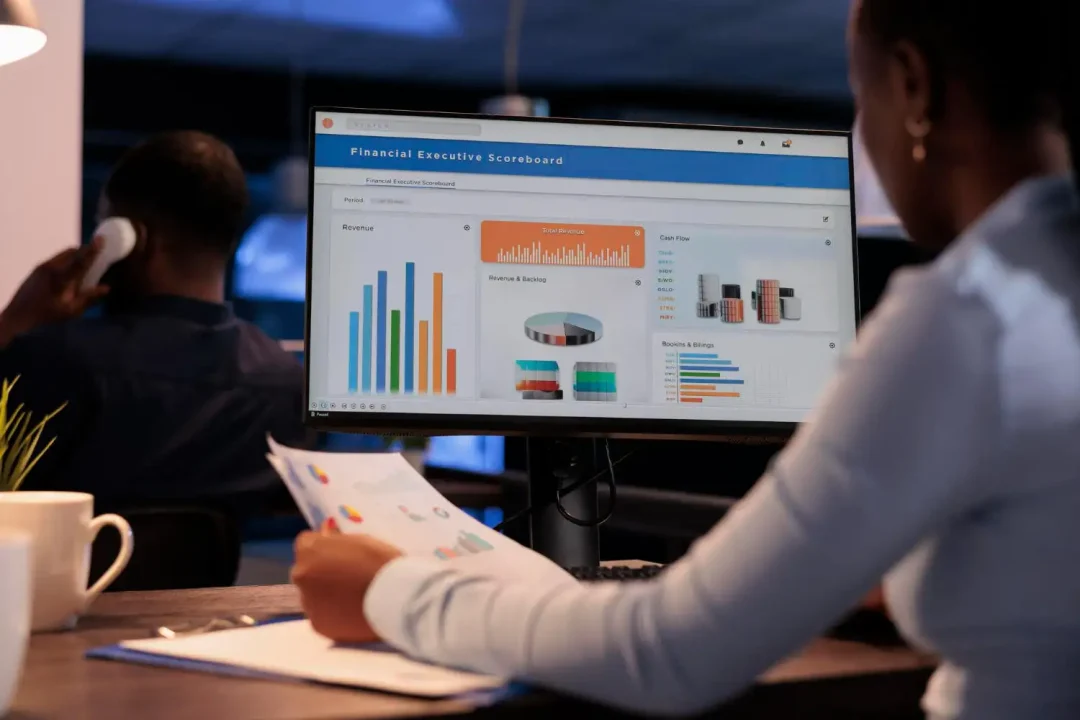
Ever found yourself scrolling to the bottom of a lengthy Excel spreadsheet to find the last value in a column? Whether for work, school, or personal use, Excel is a powerful tool that, when properly utilized, can make number crunching and data analysis remarkably efficient. One skill that often comes in handy is the ability to find the last value in a column. But how do you do this without having to navigate through hundreds or even thousands of cells? This tutorial will guide you on how to return the last value in a column using Excel. At ExcelBundle, we understand the value of ready-made templates and automated functions to save time and improve productivity.
To find last value in a column, Excel offers several built-in functions, including LOOKUP, INDEX, MATCH, and others. However, we will focus on the INDEX and MATCH functions in this guide, as they are particularly efficient for this purpose. These functions in combination can return the last numerical or non-numerical value in a column. Before proceeding, ensure the desired column contains no blank cells between values as this method treats the first blank cell it encounters as the end of the list.
Let's break down the process step by step:
Start by clicking on the cell where you want the last value of the column to appear. From the Excel menu, select the "Formulas" tab, then choose "Insert Function". In the dialog box that opens, type "INDEX" in the search bar and hit enter.
In the function arguments, for array, select the entire column from which you want to retrieve the last value, e.g., A:A. For row number, we are going to use the MATCH function. Type “MATCH” within the row number input field.
For the lookup_value, the MATCH function needs a high value, so input 1E+305. For lookup_array, select the same column you used for the INDEX function. Finally, for match_type, choose 1. The MATCH function inside your INDEX function should look like this: MATCH(1E+305,A:A,1).
You should read “=INDEX(A:A,MATCH(1E+305,A:A,1))” in the function bar. Hit enter to finish. Excel will now display the last value of the selected column in your chosen cell.
This method may not work correctly if your column has cells with actual numerical values close to 1E+305. If you have numerical values sorted in ascending or descending order, using a large number (like 1E+305) or small number (like -1E+305) respectively could yield better results.
With the steps and tips provided in this guide, you can deftly handle one of the common tasks in Excel - finding the last value in a column. Dominating Excel functions like INDEX and MATCH greatly enhances your data analysis abilities and makes dealing with large worksheets a breeze. Remember, at ExcelBundle, we always encourage learning as a great way to maximize the benefits of our ready-made templates. So, keep exploring and make Excel work smarter for you!
Excel is without a doubt one of the best tools on the market for working with analytical, graphical, numerical, and mathematical data. However, using it isn’t always easy—especially if you don’t have much experience and need to create reports and spreadsheets from scratch.
That’s exactly why we’ve put together this incredible, all-in-one package of ready-to-use, fully editable Excel spreadsheet templates. With it, you’ll always have a reliable starting point for your projects.
You’ll get over 4,000 ready-made and fully editable Excel templates covering a wide range of topics and industries—so you’ll always have the exact template you need, ready to use whenever you need it.
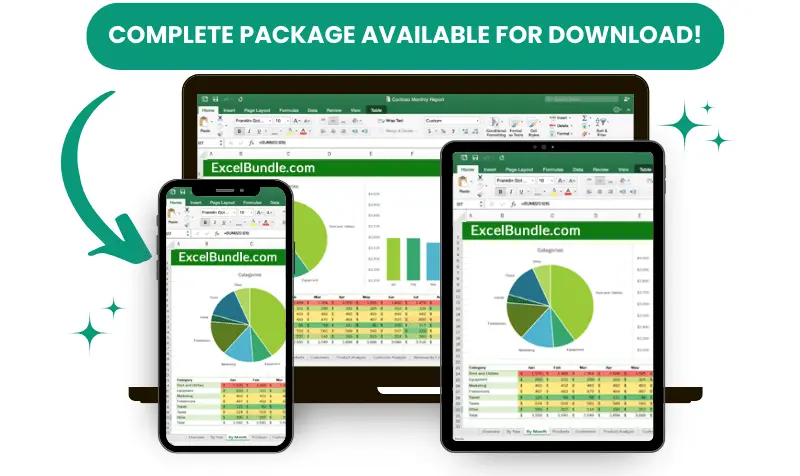






*Offer valid for a limited time.
You might have missed this opportunity!

