50% OFF – Offer valid only today: , ,
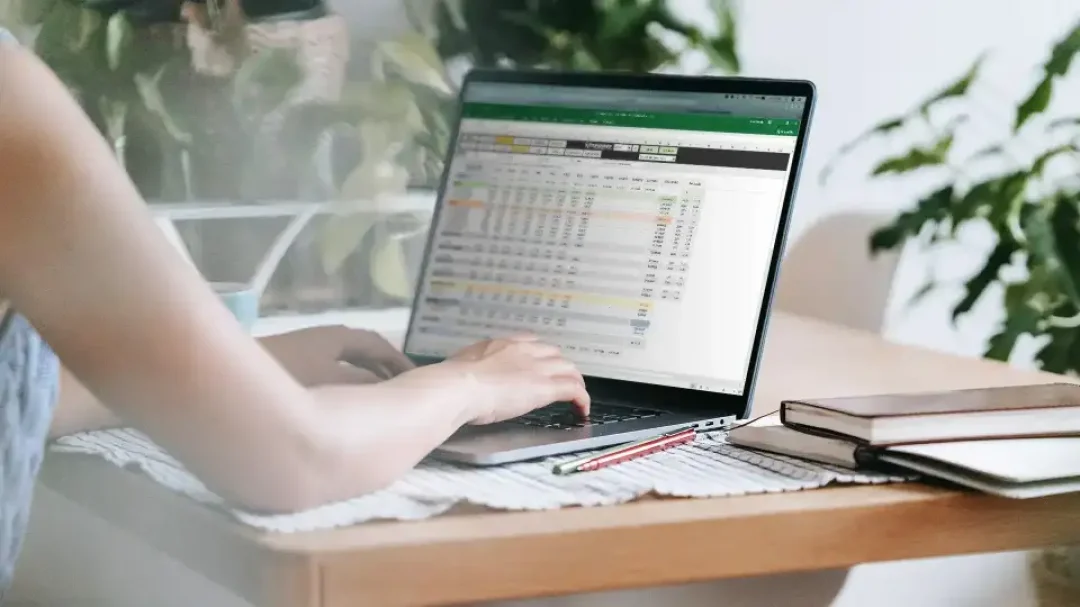
Are you dealing with a massive list in Excel and want to filter only the unique values? Or are you tired of manually combing through rows of data, hunting for duplicates? Let's put these challenges behind us! With Excel, it's easy to create a list that displays only unique values, making the management of large volumes of data much more straightforward. Read on to learn all about it!
Before venturing into our main topic, we need to understand when and why we may need to display unique values in Excel. Often when you're working with large databases, you encounter repeated values. For instance, in a spreadsheet of customers' data, you might find multiple entries for some customers. If you want a list of distinct customers without repetition, Excel allows you to do so using its 'Remove Duplicates' or 'Advanced Filter' features.
Excel gives us multiple ways to display unique values. For this guide, we'll break down two popular methods: the straightforward 'Remove Duplicates' and the more feature-packed 'Advanced Filter'. Let's delve in!
The quickest way to display unique values is by removing duplicates. Here's how to do it:
Select the column containing the duplicate values.
Go to the 'Data' tab and click 'Remove Duplicates' under the 'Data Tools' group.
In the dialog box that pops up, ensure that the correct column is selected, and click 'OK'.
Excel will remove duplicate values, leaving only unique ones.
If you don't want to alter the original data, the 'Advanced Filter' feature is for you. Here's the step-by-step process:
Select the column containing the duplicate values.
Go to the 'Data' tab and click 'Advanced' under the 'Sort & Filter' group.
In the 'Advanced Filter' dialog box, select 'Copy to another location'.
In the 'List range' field, make sure that the range of your selected column is entered.
In the 'Copy to' field, Select a cell where you want the filtered data to be placed.
Check the 'Unique records only' box and click 'OK'.
You will now have a new list with only the unique values.
While both methods are efficient in removing duplicates, they each have their pros and cons. 'Remove Duplicates' is straightforward and quick but alters the original data. On the contrary, 'Advanced Filter' leaves the original data intact, making it a safe bet if you want to keep your raw data unchanged. At ExcelBundle, we recommend starting with a comprehensive template to streamline your data management tasks and enhance productivity.
There you have it - a clear guide on how to display only unique values in a list in Excel. Trust us, once you get the hang of these features, you'll find data management in Excel less challenging and more efficient. We hope this tutorial helps you manage your databases with greater ease!
Excel is without a doubt one of the best tools on the market for working with analytical, graphical, numerical, and mathematical data. However, using it isn’t always easy—especially if you don’t have much experience and need to create reports and spreadsheets from scratch.
That’s exactly why we’ve put together this incredible, all-in-one package of ready-to-use, fully editable Excel spreadsheet templates. With it, you’ll always have a reliable starting point for your projects.
You’ll get over 4,000 ready-made and fully editable Excel templates covering a wide range of topics and industries—so you’ll always have the exact template you need, ready to use whenever you need it.






*Offer valid for a limited time.
You might have missed this opportunity!

