50% OFF – Offer valid only today: , ,
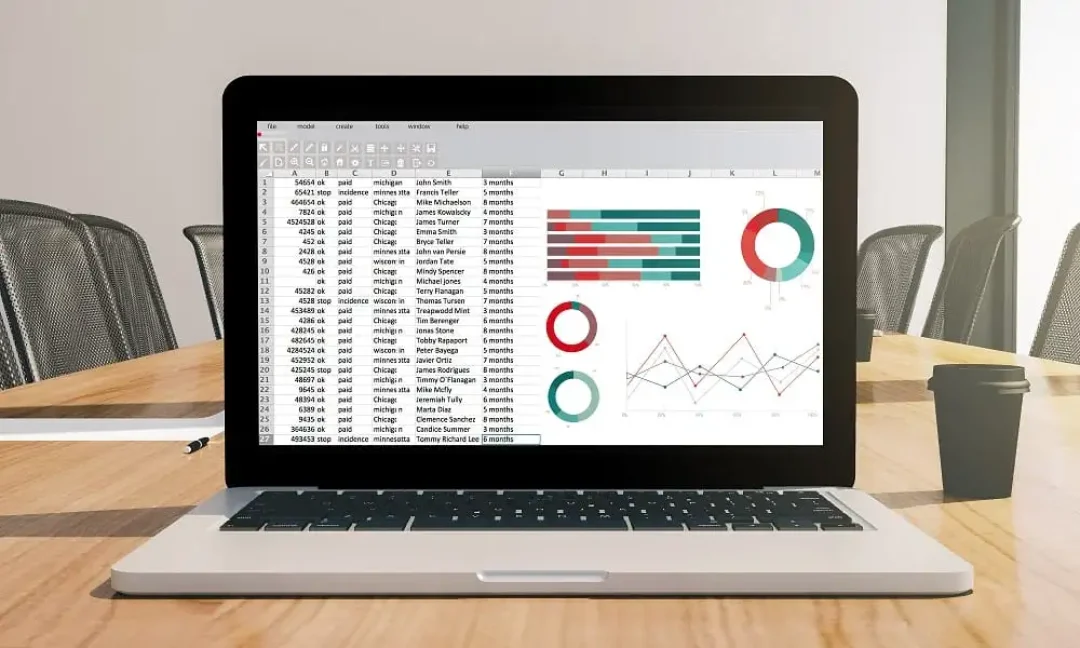
Microsoft Excel is one of the most versatile tools available, providing users with unparalleled capabilities when it comes to organizing, analyzing, and presenting data. One of its most powerful features is the Excel filter. This tool can sift through expansive datasets, isolating and highlighting crucial information based on specific-filtering criteria you set. Yet, the real benefits come from knowing how to use this tool effectively. That's what we're here to show you in this tutorial, helping you to use filters in a more efficient way on Excel.
Before diving into how to enhance your efficiency with filters, it's important to establish a fundamental understanding of what filtering in Excel actually involves. Filtering is a process where you set certain criteria, and Excel displays only the data that matches these specifics. It's like using a sieve to single out data you're particularly interested in from a whole dataset.
Excel's filtering features can be found under the 'Sort & Filter' option in the 'Editing' group on the 'Home' tab. Whether you're sifting through sales records to find transactions exceeding a certain value, or sorting through a database to find specific entries, Excel filters are the way to go. And if you're working with one of ExcelBundle's ready-made templates, the entire process becomes even simpler!
To use Excel filters more efficiently, follow these steps:
Step 1: Start by clicking on the header cell in the column you want to filter. For example, if you're filtering by sales amount, click on the header cell of the 'Sales' column.
Step 2: Next, go to the 'Sort & Filter' option on the 'Home' tab. Click on 'Filter'. Small arrow icons will appear on your headers, indicating that the filter function has been enabled.
Step 3: Now, click on the arrow icon on the header you want to filter. A drop-down menu will appear, showcasing different filtering options. You can filter by condition, sort from A to Z or Z to A, or even enter custom criteria.
Step 4: Choose your filtering criteria and watch Excel work its magic, filtering out information that doesn't meet your specified conditions. To remove the filter, simply click on the arrow icon again and select 'Clear Filter'.
Want to raise your Excel game to new heights? Here are a few tips and tricks to help you use filters more efficiently and elevate your data analysis prowess:
1. Remember that you can filter multiple columns at once. This allows you to refine your dataset based on various parameters, enhancing your data analysis capabilities.
2. Use wildcard characters. In Excel, the asterisk (*) and the question mark (?) can be used as wildcard characters when filtering. An asterisk can replace multiple characters, while a question mark can replace a single character, opening up countless possibilities for advanced filtering.
3. Use color or cell icon to filter. Excel allows you to filter data based on cell color, font color, or cell icons, making visual analysis simpler and quicker.
Efficient use of filters in Excel can drastically enhance your productivity and data analysis capabilities, making what seems to be a daunting task of combing through extensive datasets a breeze. The tips and techniques discussed in this tutorial should equip you to leverage Excel's powerful filter feature with new-found efficiency. So why wait? Dive into ExcelBundle's ready-made spreadsheets and start filtering data like a pro!
Excel is without a doubt one of the best tools on the market for working with analytical, graphical, numerical, and mathematical data. However, using it isn’t always easy—especially if you don’t have much experience and need to create reports and spreadsheets from scratch.
That’s exactly why we’ve put together this incredible, all-in-one package of ready-to-use, fully editable Excel spreadsheet templates. With it, you’ll always have a reliable starting point for your projects.
You’ll get over 4,000 ready-made and fully editable Excel templates covering a wide range of topics and industries—so you’ll always have the exact template you need, ready to use whenever you need it.






*Offer valid for a limited time.
You might have missed this opportunity!

