50% OFF – Offer valid only today: , ,
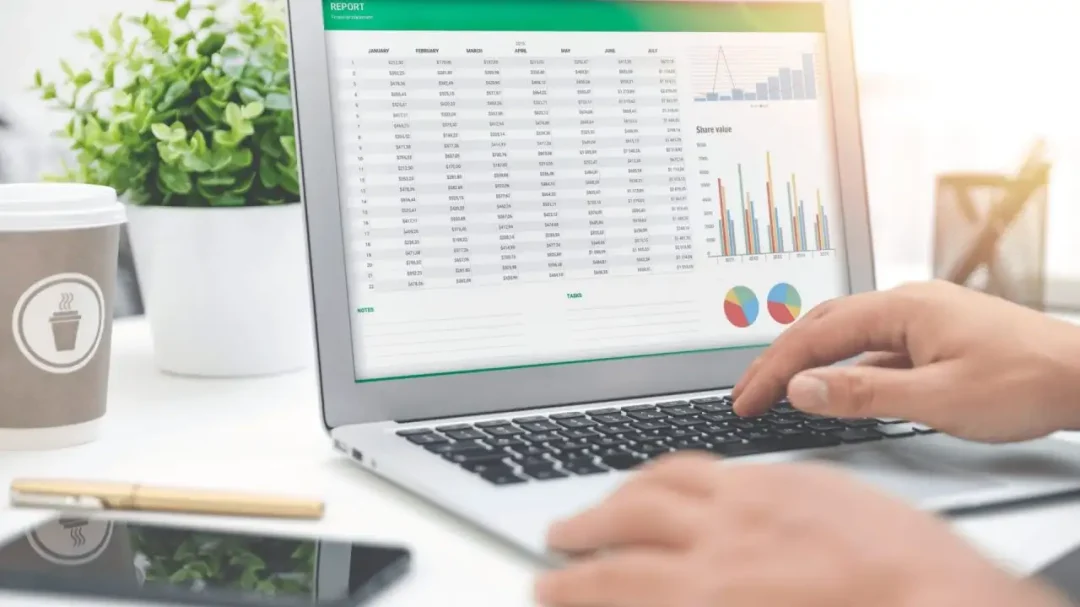
Excel has been an indispensable tool for businesses and students alike, primarily due to its ability to manage and manipulate data. In this article, we'll discuss one such handy feature of Excel: combining date and time using formulas. If you've ever questioned "how do I use formulas to combine date and time in Excel?" and you're looking for a simple, detailed explanation, ExcelBundle has got you covered!
Dates and times in Excel are just numbers formatted to represent a specific day or time. Excel recognizes each day as a serial number, where January 1, 1900, corresponds to the number 1, and increases by one for each successive day. Excel also recognizes the time as a fraction of 1. For instance, 12:00 PM is represented as 0.5 (halfway through the day). Therefore, to combine the date and time in Excel, we need to create a formula that adds the date and time values.
First, enter your dates into one column of your Excel spreadsheet and enter your times into a separate column. For example, place dates into column A and times into column B. Each date should be matched with a specific time, so make sure they align properly in the rows.
Now, you'll want to add the date and time. Move to the cell in a new column (let's say column C) corresponding to the row with your first date and time. Here, you'll type the SUM formula, which is simply "=SUM(A1, B1)", assuming your first date is in A1 and your first time is in B1. Press ENTER to see the combined date and time appear in the cell.
The beauty of Excel is that you need not manually do this for each cell in your dataset. Just click on the cell where you typed the SUM formula, and drag the bottom-right corner of the cell (the "fill handle") down to other cells in your column. This will automatically apply the formula to those cells, combining the respective dates and times.
Keep in mind, the date and time you get will be a number since that's how Excel interprets dates and times internally. To display it in a date and time format, select the cell(s) with the result, go to Format Cells (by right-clicking and selecting 'Format Cells'), select 'Date' and choose the type you wish from the list that appears.
If you're frequently combining date and time, consider using ready-made templates from ExcelBundle. These templates can save you time by automatically putting the date and time together, allowing you to focus more on your data analysis tasks.
Combining date and time in Excel may seem complicated initially, but once you understand the process, it becomes swift and straightforward. Apart from using this functionality for business or school projects, it's also useful for organizing day-to-day schedules and maintaining your personal calendar. ExcelBundle is always here to help make your Excel experience easier and more efficient. Happy data crunching!
Excel is without a doubt one of the best tools on the market for working with analytical, graphical, numerical, and mathematical data. However, using it isn’t always easy—especially if you don’t have much experience and need to create reports and spreadsheets from scratch.
That’s exactly why we’ve put together this incredible, all-in-one package of ready-to-use, fully editable Excel spreadsheet templates. With it, you’ll always have a reliable starting point for your projects.
You’ll get over 4,000 ready-made and fully editable Excel templates covering a wide range of topics and industries—so you’ll always have the exact template you need, ready to use whenever you need it.






*Offer valid for a limited time.
You might have missed this opportunity!

