50% OFF – Offer valid only today: , ,
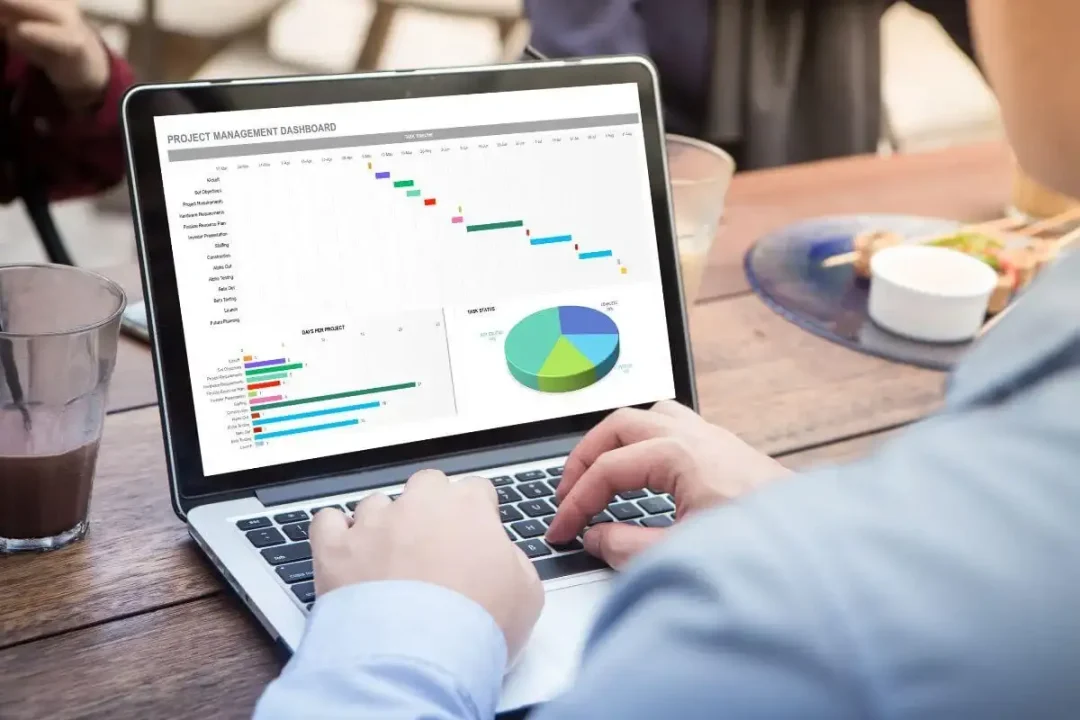
Maximizing efficiency in Microsoft Excel can pivot your productivity towards the upper blocks. One commonly sought task is finding the maximum value within a given data range. This could be anything from the highest sales, top grades, or max profits. ExcelBundle is all about making Excel tasks easy and productive. Today, we're going to look at the simplest ways to find the maximum value in a data range using Excel.
Finding the maximum value in a range in Excel can be performed using single function: the MAX function. This function looks into the selected range and returns the highest numerical value, making analysis faster and more efficient. However, to utilize this feature appropriately, you have to know the right steps to take.
The MAX function is both straightforward and easy to use. Here is a step-by-step guide on how you can use it:
1. Click on the cell where you want the maximum value to appear.
2. Begin typing '=' followed by 'MAX'. As you type, Excel will start recognizing it as a function.
3. After typing 'MAX', open parentheses '('. This is mandatory for all functions.
4. Highlight the range of cells for which you want to find the maximum value. This range should be placed within the parentheses of the function.
5. Close the parentheses ')' and hit the enter key.
And that's it! Excel will immediately return the highest value from within the selected range of cells.
Although the MAX function is quick and efficient, there's a lot more you could do to find maximum values in more complex scenarios. If you're dealing with data labels such as dates or times and want to find the 'latest' or 'earliest', you can use the MAX function along with others like the DATE, YEAR, MONTH or DAY functions.
Want to find the maximum value that meets a certain criteria (like the highest sales in a certain region or the highest grade in a certain subject)? The MAXIFS function is your friend. This function allows you to set one or more criteria to search for the maximum value.
Always remember, working with Excel becomes more exciting and less daunting when you approach it with the right mindset. Harnessing the power of Excel functions can make your data analysis easy, fast, and fun!
Knowing how to find the maximum value in a range in Excel is a great tool to have in your analytical toolbox. With ExcelBundle, you can use ready-made templates to save time and improve productivity. Learning these methods can take your Excel skills to new heights. ExcelBundle is all about making Excel tasks easy to understand and execute. So go ahead, start practicing the MAX function and watch your productivity soar!
Excel is without a doubt one of the best tools on the market for working with analytical, graphical, numerical, and mathematical data. However, using it isn’t always easy—especially if you don’t have much experience and need to create reports and spreadsheets from scratch.
That’s exactly why we’ve put together this incredible, all-in-one package of ready-to-use, fully editable Excel spreadsheet templates. With it, you’ll always have a reliable starting point for your projects.
You’ll get over 4,000 ready-made and fully editable Excel templates covering a wide range of topics and industries—so you’ll always have the exact template you need, ready to use whenever you need it.






*Offer valid for a limited time.
You might have missed this opportunity!

