50% OFF – Offer valid only today: , ,
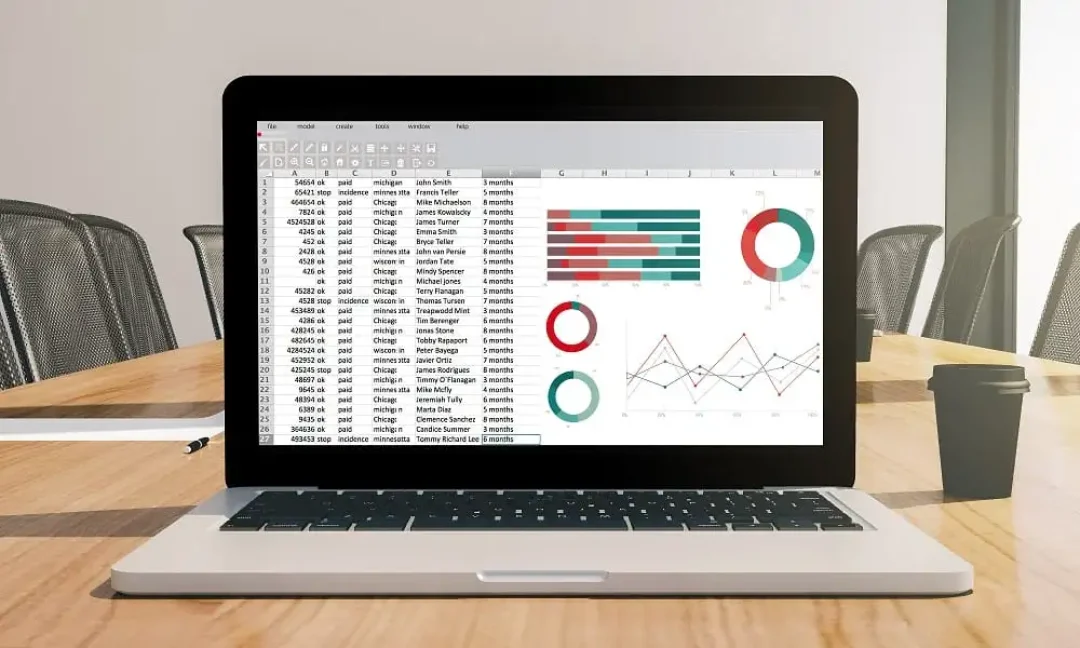
Effective time management is a core skill when dealing with Excel, and ExcelBundle is here to shed some light on one trick that could save you an enormous amount of time: duplicating formulas. This article will teach you the best way to quickly duplicate formulas in your Excel sheets, a task that often bog-down beginners and even some experienced users.
Excel, being a powerful data management and calculation tool, allows you to create complex formulas to solve your data analysis problems. However, manually entering the same formula in multiple cells can be time-consuming and tedious. Knowing how to duplicate a formula quickly across multiple cells raises your productivity and efficiency by several notches.
Traditionally, you would input your formula in one cell, press enter, then click on the cell again. After that, you would navigate to the bottom right corner, where a small square, called the "fill handle," is present. By clicking and dragging this with your mouse, you can duplicate the formula in all the cells in the selected range. This is often the go-to method for beginners and works perfectly fine, especially in smaller spreadsheets.
For larger data sets, and to save time in general, the 'Autofill' option in Excel is your best friend. The steps are simple:
1. Enter your formula in a cell and press 'Enter.'
2. Click the cell with the formula.
3. Press 'Ctrl' + 'C' to copy the cell.
4. Select the range of cells you want to apply the formula to with your mouse.
5. Press 'Ctrl' + 'V' to paste the formula into the selected cells.
6. Excel will automatically adjust the formula for each cell based on its relative position to the original cell.
Sounds easy, right? Well, that's because it is! And it's extremely efficient, which is why we always emphasize this approach at ExcelBundle.
An important thing to note is that Excel automatically adjusts cell references when you duplicate a formula unless they are absolute cell references, which remain the same. If you want to keep the same cell reference when duplicating a formula, make it an absolute reference by adding a dollar sign ($) before the column letter and row number (For example, $A$1).
Also, remember the magic of Excel templates. At ExcelBundle, we offer a variety of ready-made, easy-to-use templates that not only save you time and effort but also come with pre-determined formulas that can substantially reduce the need for formula duplication.
Learning how to efficiently duplicate formulas in Excel saves you time and allows you to focus on data analysis rather than typing out formulas. Remember, 'Autofill' is your best friend for this task, and when used smartly, it can be a game-changer in managing large datasets. But don't forget the power of Excel's ready-made templates, which can save you even more time by negating the need for creating and duplicating formulas entirely. ExcelBundle is always here to make your data management tasks easier, more efficient, and, ultimately, more enjoyable.
Excel is without a doubt one of the best tools on the market for working with analytical, graphical, numerical, and mathematical data. However, using it isn’t always easy—especially if you don’t have much experience and need to create reports and spreadsheets from scratch.
That’s exactly why we’ve put together this incredible, all-in-one package of ready-to-use, fully editable Excel spreadsheet templates. With it, you’ll always have a reliable starting point for your projects.
You’ll get over 4,000 ready-made and fully editable Excel templates covering a wide range of topics and industries—so you’ll always have the exact template you need, ready to use whenever you need it.






*Offer valid for a limited time.
You might have missed this opportunity!

