50% OFF – Offer valid only today: , ,
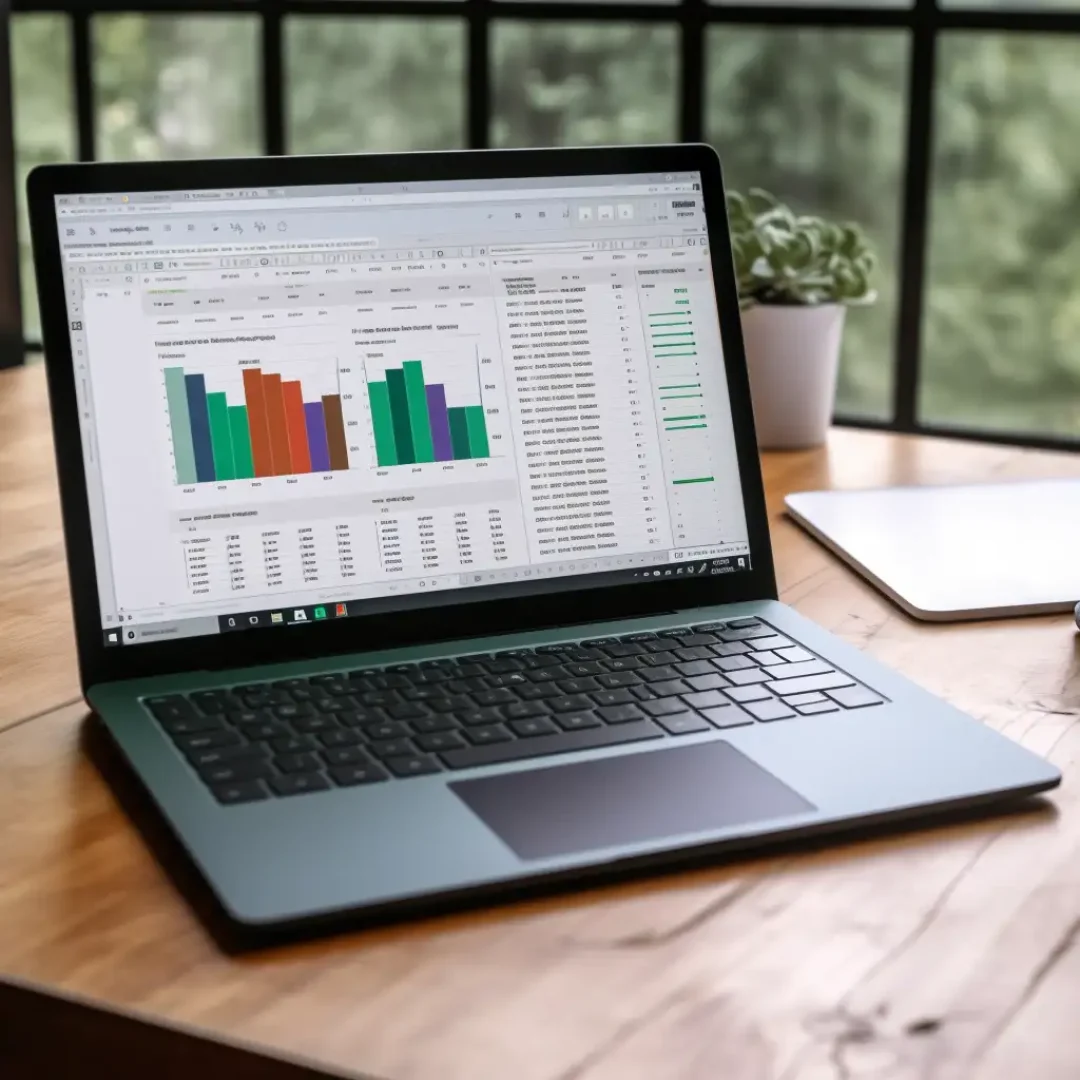
Understanding Excel formulas and how they function is imperative to maximizing the efficiency and productivity of your data analysis. Two key concepts you need to grasp when working with Excel formulas are 'Relative References' and 'Absolute References'. These terms might sound a bit intimidating, but with the right guidance offered by ExcelBundle, they'll soon become second nature. So, what’s the difference between these two, you might ask?
In Excel, a cell reference—or cell address—is the way formulas can refer to other cells. By default, when we create a formula in Excel, we are using relative cell references. This means the formula adjusts when you copy it to another cell or range of cells. On the other hand, absolute references remain constant, regardless of where they are copied.
Relative references are the standard form of cell reference, used by default in Excel. For example, assume we have a number in cell A1 and another in A2. If we create a formula in A3 to sum A1 and A2 (i.e., =A1+A2), the formula is relative—it refers to the cells in relation to the position of the formula.
Now, if we copy the formula to B3, it changes to =B1+B2. The formula has adjusted (or "relatively referenced") the cells in relation to its new position.
Unlike relative references, absolute references do not change when you copy a formula from one place to another. They remain fixed on a particular cell. To create an absolute reference, you use the dollar sign ($) before both the column letter and row number. For example, $A$1 is an absolute reference.
If we apply the same situation we used previously, this time with an absolute reference for A1 in the formula (i.e., =$A$1+A2), when we copy this formula to B3, it will change to =$A$1+B2. As you might notice, A1 remained consistent, demonstrating an absolute reference.
You can use a mix of both absolute and relative references in the same formula as needed. For example, the formula =$A1+A$2 mixes both types. Here, A1 is relatively referenced (in terms of the column) and A$2 is absolutely referenced (in terms of the row).
You might be thinking that typing the dollar signs every time you want to make an absolute reference is a little tedious. Here's a quick trick: just select the cell reference in the formula bar and press F4, Excel will automatically toggle between relative and absolute references for you!
Understanding the difference between absolute and relative references in Excel can unlock a whole new level of efficiency in your data analysis and management. And once you grasp this concept, using ready-made templates from ExcelBundle can save you even more time. Remember, relative references change when copied to a new location, while absolute references stay fixed. Mixing both in a single formula based on necessity and using Excel's shortcuts can improve your productivity exponentially.
Excel is without a doubt one of the best tools on the market for working with analytical, graphical, numerical, and mathematical data. However, using it isn’t always easy—especially if you don’t have much experience and need to create reports and spreadsheets from scratch.
That’s exactly why we’ve put together this incredible, all-in-one package of ready-to-use, fully editable Excel spreadsheet templates. With it, you’ll always have a reliable starting point for your projects.
You’ll get over 4,000 ready-made and fully editable Excel templates covering a wide range of topics and industries—so you’ll always have the exact template you need, ready to use whenever you need it.






*Offer valid for a limited time.
You might have missed this opportunity!

