50% OFF – Offer valid only today: , ,
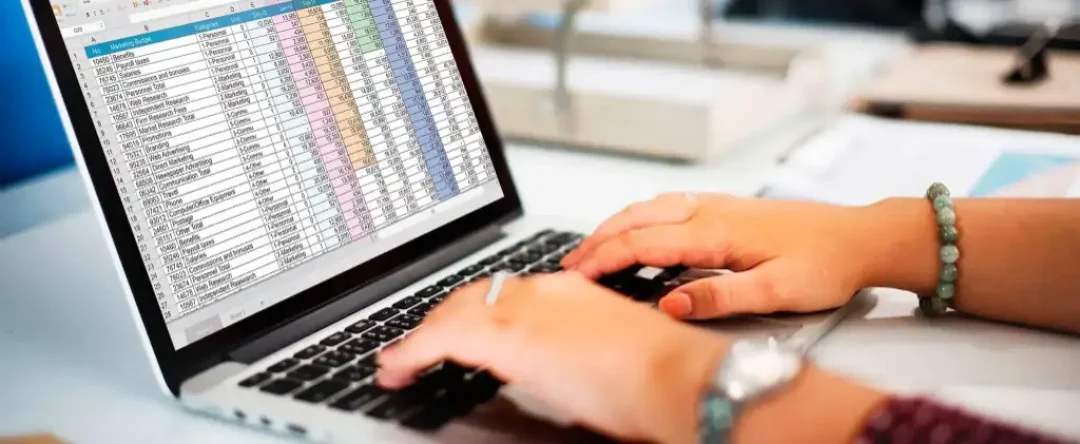
If you're constantly using Excel for your day-to-day tasks, you've likely encountered a time when you needed to combine text from different cells. Maybe you needed to merge names from separate "first" and "last" name columns or perhaps wanted to combine addresses that were spread across multiple cells. Is there an easy way to achieve this in Excel? Absolutely, and ExcelBundle's here to guide you!
In Excel, there exist multiple ways to combine text from different cells into one. The method you choose may depend on the specific task at hand, but the two most common approaches are using the "&" operator or the CONCATENATE function. Both ways will provide the desired result — a single cell containing the combined text from separate cells.
Excel allows you to use the "&" operator directly in a cell for combining contents of separate cells. Here's how to do it:
The CONCATENATE function can be an equally effective approach when you want to combine text from different cells. Here are the steps to use this function:
Your combined text should now appear in the cell. Using this function, you can combine as many cells as needed by simply adding more cell references separated by commas within the parenthesis.
If you're trying to merge texts and want to include a space, comma, or any other character between them, you can do so by adding them in quotes within the formula. For instance, if you want to add a space between two texts while using CONCATENATE, your formula will look like this: "=CONCATENATE(A2, " ", B2)".
With ExcelBundle's pre-formatted templates, text combining and other Excel tasks become easier and quicker. These templates are designed to save you time and improve productivity, whether you're a novice or a seasoned Excel user.
Whether using the "&" operator or the CONCATENATE function, Excel offers simple and effective ways to combine text from different cells into one. With a bit of practice, you'll be merging cell contents like a pro and taking your Excel game to the next level. So why wait? Start practicing now and you’ll be a master in no time!
Excel is without a doubt one of the best tools on the market for working with analytical, graphical, numerical, and mathematical data. However, using it isn’t always easy—especially if you don’t have much experience and need to create reports and spreadsheets from scratch.
That’s exactly why we’ve put together this incredible, all-in-one package of ready-to-use, fully editable Excel spreadsheet templates. With it, you’ll always have a reliable starting point for your projects.
You’ll get over 4,000 ready-made and fully editable Excel templates covering a wide range of topics and industries—so you’ll always have the exact template you need, ready to use whenever you need it.






*Offer valid for a limited time.
You might have missed this opportunity!

