50% OFF – Offer valid only today: , ,
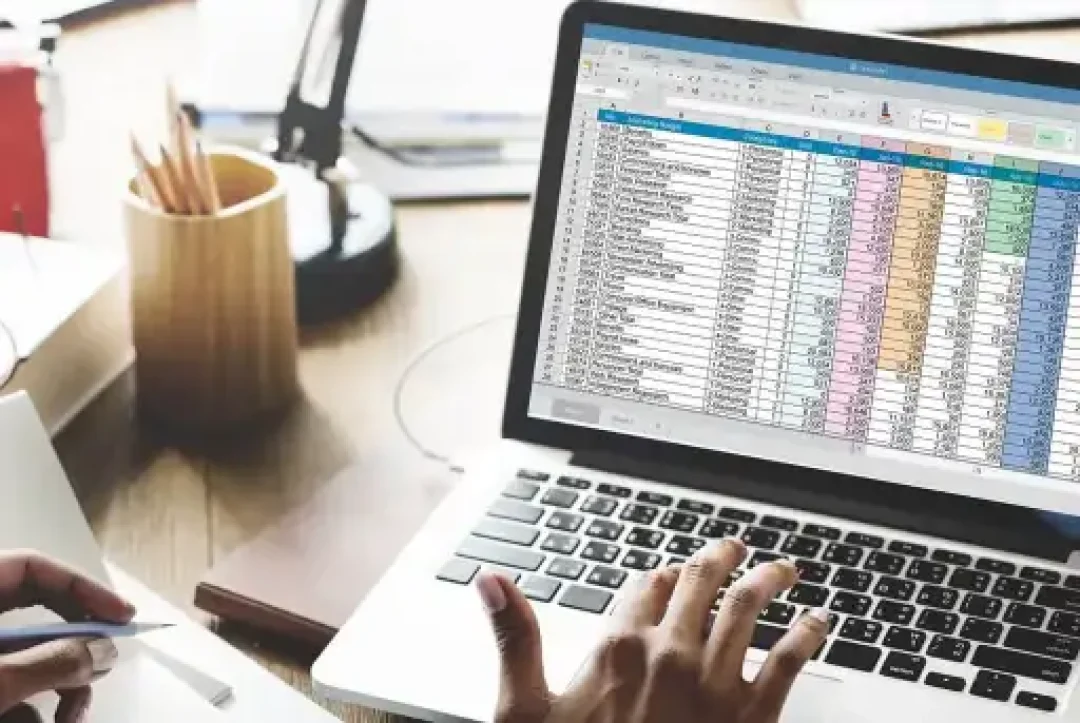
You're clock-watching, and the minutes seem like hours. You're facing a wall of data in an Excel workbook and you've just painstakingly perfect the conditional formatting for a single cell. Now you need to apply the same set of rules to dozens, hundreds, or even thousands of other cells. What do you do? Here at ExcelBundle, we have your back. This how-to tutorial will guide you on the fastest way to copy conditional formatting rules in Excel.
Conditional formatting is a powerful Excel feature that allows you to change the appearance of cells based on their values. This could be a color change for high or low numbers, specific text formatting for specific instances, or highlighted date ranges among other formats. But, beat the stress of manually applying these rules to each cell by simply copying the conditional formatting and applying it to other cells or ranges in no time.
To copy conditional formatting rules, follow these simple step-by-step instructions:
1. Select the Cell with Conditional Formatting: This is the cell from which you want to copy the formatting. Simply click on it to select.
2. Copy the Cell: After you've selected the cell, copy it by either right-clicking and selecting 'Copy', or simply use the keyboard shortcut Ctrl+C.
3. Select the Destination Cells: Here, select the cells where you want to apply the copied formatting. You can select either a single cell, a range of cells, or multiple ranges—depending on your requirements.
4. Paste the Formatting: To apply the copied formatting, right-click on the selected cells, click 'Paste Special', in the popup window that arises, select 'Formats'. Alternatively, you can use the keyboard shortcut Alt+E+S+T followed by Enter, to quickly paste the format.
1. Copying to Adjacent Cells: If you're copying the formatting to a range directly below or to the side of the original cell, you can take advantage of Excel's 'Format Painter' feature. Click on the cell with the desired format, then click the 'Format Painter' button on the 'Home' tab. Then, click on the cell where you want the format applied. This is an especially prettied time-saver when dealing with adjacent cells.
2. Dealing with Large Datasets: For larger data sets, ready-made templates from ExcelBundle can be a life-saver. These templates come with pre-applied conditional formatting, ensuring you don’t have to manually handle huge volumes of data. All the formatting work is notably reduced allowing for increased productivity.
Excel's capability to copy and paste conditional formatting allows for a robust method to ensure uniformity across your data. Filter through your data with visually impactful formats and avoid errors through manual input. Taking advantage of this feature along with ready-made templates from ExcelBundle, you can make data analysis in Excel a breeze. Remember, mastering these techniques is simply part of the journey to becoming an Excel expert.
Excel is without a doubt one of the best tools on the market for working with analytical, graphical, numerical, and mathematical data. However, using it isn’t always easy—especially if you don’t have much experience and need to create reports and spreadsheets from scratch.
That’s exactly why we’ve put together this incredible, all-in-one package of ready-to-use, fully editable Excel spreadsheet templates. With it, you’ll always have a reliable starting point for your projects.
You’ll get over 4,000 ready-made and fully editable Excel templates covering a wide range of topics and industries—so you’ll always have the exact template you need, ready to use whenever you need it.






*Offer valid for a limited time.
You might have missed this opportunity!

