50% OFF – Offer valid only today: , ,
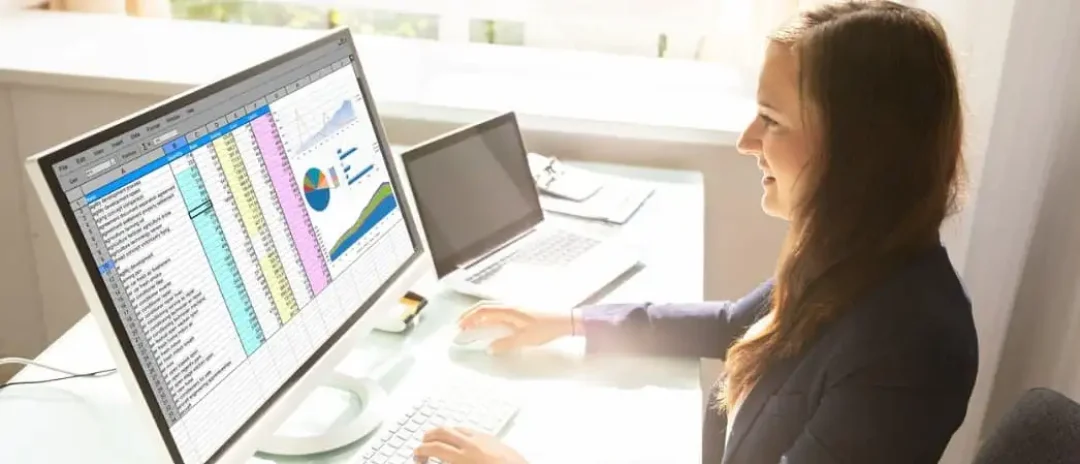
Welcome to another quick and easy Excel tutorial brought to you by ExcelBundle.com. Today, we're focusing on one of the simplest yet incredibly useful features that can keep your worksheets neat and well-organized: inserting page breaks. Here, we explore everything you need to know about page breaks in Excel and how to insert them in the quickest way possible. Whether you're preparing a report or setting up a worksheet for printing, mastering the art of controlling page breaks is a must.
A 'Page Break' in Excel is a boundary that separates the contents of a spreadsheet between pages for printing. Excel automatically inserts them based on your printer's default settings. However, you might need to adjust these automatic page breaks to manage and format your content efficiently for printing and viewing. Knowing the fastest way to insert page breaks can help you save time and ensure your content is perfectly structured.
The fastest and most efficient method to insert a page break in an Excel Worksheet involves just a few quick steps.
You aren't just limited to adding page breaks. You can adjust and remove them, too. To do this, head to the 'Page Layout' tab, navigate to the 'Breaks' dropdown, and then choose 'Remove Page Break'. For adjusting the location of a page break, simply click and drag it to its new position. It's as simple as that!
Here are a few tips and tricks that can help you fast-track page breaks in Excel:
Learning how to quickly insert page breaks enables you to handle large spreadsheets with ease, making your content aesthetically pleasing and easy to navigate. With these tips and tricks, inserting and managing page breaks can be done in a snap!
Remember, as an Excel user, your goal is not just to get the work done but to do it efficiently. And that's where ExcelBundle shines by offering you stunning and easy-to-use Excel templates to kick-start your tasks. Why start from scratch when you can leverage what's ready and available? Use ready-made templates, know your shortcuts, and you'll be an Excel master in no time!
Excel is without a doubt one of the best tools on the market for working with analytical, graphical, numerical, and mathematical data. However, using it isn’t always easy—especially if you don’t have much experience and need to create reports and spreadsheets from scratch.
That’s exactly why we’ve put together this incredible, all-in-one package of ready-to-use, fully editable Excel spreadsheet templates. With it, you’ll always have a reliable starting point for your projects.
You’ll get over 4,000 ready-made and fully editable Excel templates covering a wide range of topics and industries—so you’ll always have the exact template you need, ready to use whenever you need it.






*Offer valid for a limited time.
You might have missed this opportunity!

