50% OFF – Offer valid only today: , ,
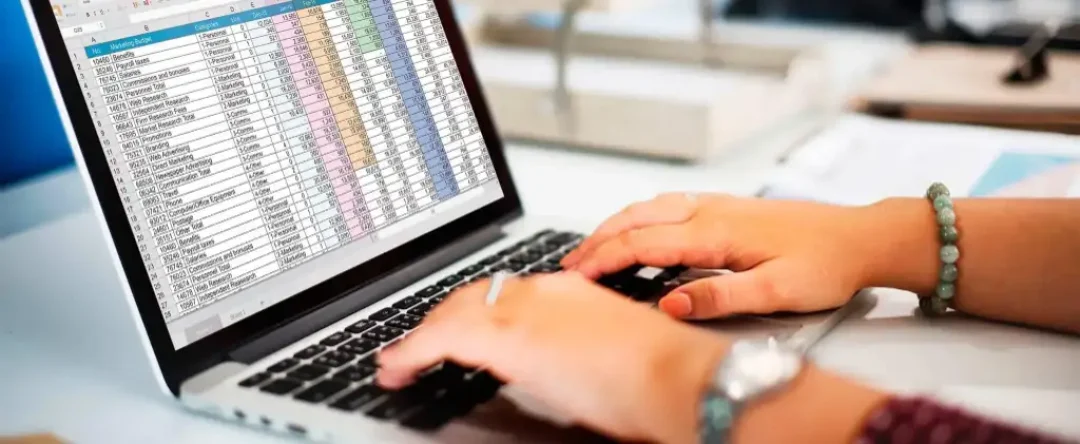
Renaming multiple ranges is a common task for Excel users, particularly for those who handle large datasets. Whether you're a seasoned professional or a newbie to Excel, having the ability to rename multiple ranges swiftly and accurately can save significant time and boost productivity. In this article, we at ExcelBundle will illustrate a series of steps on the fastest way to rename multiple ranges in Excel.
A range in Excel consists of two or more cells that you've grouped together. Excel allows you to rename these ranges, which can improve your workspace organization and the efficiency with which you execute your formulas. It's a fairly straightforward process, but handling numerous range names might be daunting. Don't fret; keep reading and unlock the trick to quickly renaming multiple ranges.
To rename multiple named ranges, Excel doesn't offer a direct feature. You have to either rename them one by one, or showcase a bit of tech-savviness using VBA (Visual Basic for Applications), Excel's built-in programming language. If you want to rename a higher number of ranges, using VBA may be a faster solution. Let's dive in:
1. First, press ALT + F11 to open the VBA Editor.
2. Click "Insert" in the menu and then select "Module". This will create a new module.
3. Copy and paste the following code into the module:
Sub RenameRanges()
Dim nm As Name
Dim prefix As String
prefix = "YourPrefix_"
For Each nm In ActiveWorkbook.Names
nm.Name = prefix & nm.Name
Next nm
End Sub
4. Replace "YourPrefix_" in the code with the prefix you want to add to your ranges. Make sure you maintain the underscore if you want to separate the prefix from the original name.
5. Press F5 key or click "Run" to execute the code.
VBA will loop through each range name in your workbook and rename it with your desired prefix. Remember that VBA programming is powerful, but caution is also needed as changes made with VBA are irreversible.
If you need to rename ranges frequently or if you are handling immense data, using Excel templates from ExcelBundle can save you time. These templates come with an easily adaptable format and you can modify the existing ranges as per your needs, thus allowing more efficient work.
If you want to increase your productivity, make use of Excel's built-in shortcuts. For instance, using 'Ctrl+Shift+F3' lets you name ranges quickly while creating them. This, coupled with mastering how to rename multiple ranges, will make the task even easier.
Renaming multiple ranges in Excel doesn't have to be a time-consuming task if you leverage the VBA technique outlined in this article. By using this, you can quickly rename multiple ranges without manually editing each one. Remember, efficient use of Excel extends far beyond knowing the software; it's about making it work for you. Keep practicing, keep learning, and make the most of resources like ExcelBundle to be an Excel whizz in no time!
Excel is without a doubt one of the best tools on the market for working with analytical, graphical, numerical, and mathematical data. However, using it isn’t always easy—especially if you don’t have much experience and need to create reports and spreadsheets from scratch.
That’s exactly why we’ve put together this incredible, all-in-one package of ready-to-use, fully editable Excel spreadsheet templates. With it, you’ll always have a reliable starting point for your projects.
You’ll get over 4,000 ready-made and fully editable Excel templates covering a wide range of topics and industries—so you’ll always have the exact template you need, ready to use whenever you need it.






*Offer valid for a limited time.
You might have missed this opportunity!

