50% OFF – Offer valid only today: , ,
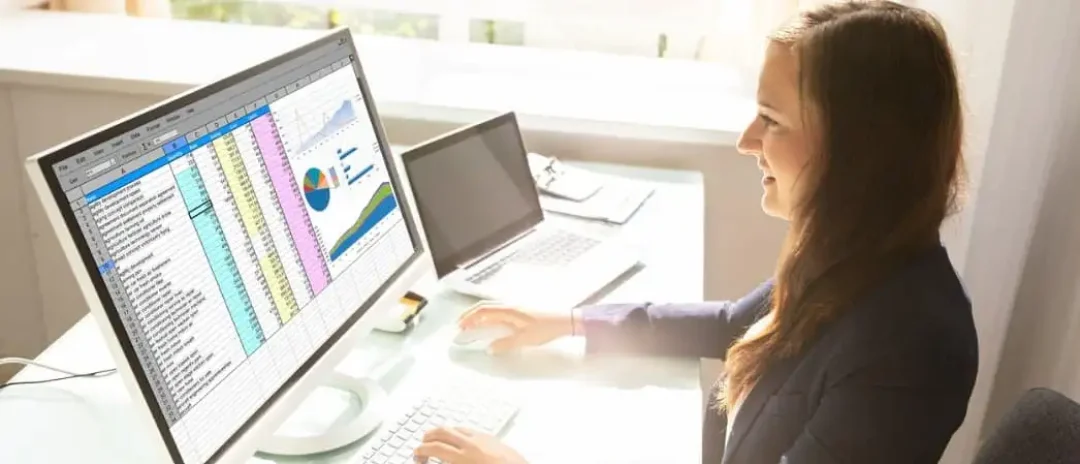
When working with Excel, there are times when you need to select non-adjacent cells — cells that are not next to each other. This might seem challenging at first, but fortunately, Excel makes it incredibly simple! In this guide, we'll cover the fastest way to select non-adjacent cells so you can work more efficiently within Excel.
Selecting non-adjacent cells in Excel provides you with the flexibility to modify or format different sections of your data simultaneously. Rather than having to perform the same operation multiple times, you can easily do it once by selecting non-adjacent cells. Come with us on this journey at ExcelBundle, where we're all about making your Excel experience smarter and faster.
Here's the simple, quick process to selecting non-adjacent cells on Excel:
1. Click and drag on the first cell or range of cells that you want to select.
2. Hold down the 'Control' key (on Windows) or the 'Command' key (on Mac).
3. While holding down this key, click on the next cell or range of cells you want to select. The previous cells will stay highlighted, and the new cells you clicked on will also be highlighted.
4. Repeat this process until you've selected all the non-adjacent cells you need.
If you are dealing with a large data set, it can be challenging to remember which cells you’ve already selected, especially if they are non-adjacent. A practical tip in this context would be to jot down the cell addresses you need to select before you start the selection process. This will save you time and ensure your selection is accurate.
A crucial part of working efficiently in Excel involves using ready-made templates as a starting point. On ExcelBundle, we have a wide range of templates that you can use for your needs. Using these templates not only improves productivity but also can save you valuable time. Templates factor in common selection tasks, so there's less manual work involved - time saved is time earned!
So there you have it, the fastest way to select non-adjacent cells in Excel! Remember to keep the 'Control' key (Windows) or 'Command' key (Mac) pressed while selecting your cells. This tip, combined with the robust and easy-to-use templates from ExcelBundle, can make your data management tasks more efficient and less time-consuming. Happy Excel exploring!
Excel is without a doubt one of the best tools on the market for working with analytical, graphical, numerical, and mathematical data. However, using it isn’t always easy—especially if you don’t have much experience and need to create reports and spreadsheets from scratch.
That’s exactly why we’ve put together this incredible, all-in-one package of ready-to-use, fully editable Excel spreadsheet templates. With it, you’ll always have a reliable starting point for your projects.
You’ll get over 4,000 ready-made and fully editable Excel templates covering a wide range of topics and industries—so you’ll always have the exact template you need, ready to use whenever you need it.






*Offer valid for a limited time.
You might have missed this opportunity!

