50% OFF – Offer valid only today: , ,
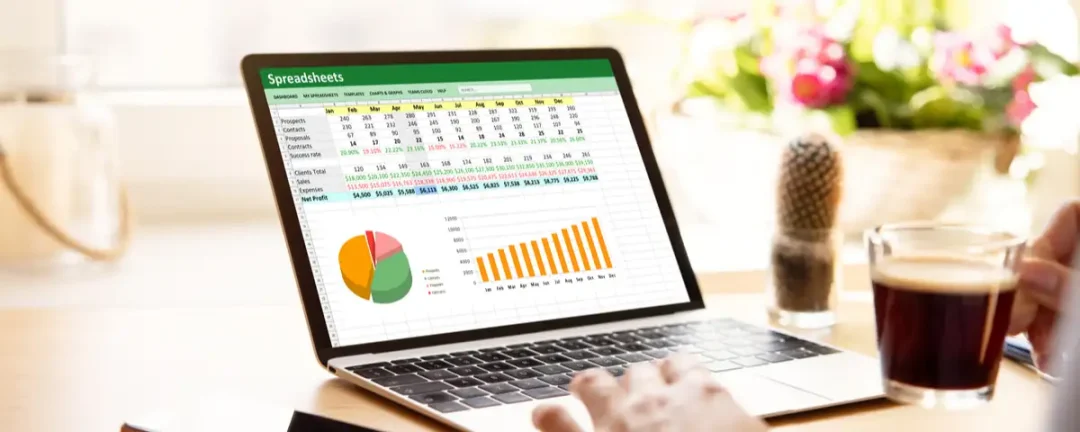
If you're an Excel enthusiast, the ability to make quick adjustments to your spreadsheet's appearance can significantly speed up your work time. One such handy tool is the ability to toggle gridlines on and off. ExcelBundle is a great place to find numerous time-saving Excel tips and tricks, and in this article, we will guide you through the fastest way to manage gridlines in your spreadsheets.
Gridlines in Excel are the light-colored lines that surround the cells in your worksheet. They offer a clear guide to data entry and contribute to an organized view of information. However, there are instances where you might want to turn them off — for example, when you need to print the worksheet or when you're preparing a presentation. So, how can you turn these gridlines on and off as per your requirements quickly and without frustration?
Excel allows you to easily turn your gridlines on and off. Here's the fastest way:
If you wish to speed up the process, consider using a shortcut key. But, unfortunately, Excel does not have a default shortcut to toggle gridlines. However, you can create your custom shortcut. Here's how:
For those who use Excel frequently, starting with a ready-made template from ExcelBundle can save you a great deal of time. These templates have pre-set configurations, including gridlines, which means you can automatically start with your preferred settings.
Excel also allows you to customize the color of your gridlines. Simply go to 'File' > 'Options' > 'Advanced', and under 'Display options for this worksheet', you can select a new color for your gridlines. Using different colors can help improve the readability of your worksheet or categorize data efficiently.
The ability to quickly toggle gridlines on and off in Excel is a simple yet impactful tool in maintaining the aesthetics of your spreadsheet while providing clarity and organized data. It's one of the many tricks you can use to customize your Excel workspace and streamline your workflow. Remember, the key to becoming proficient at Excel is practice, and ExcelBundle provides an excellent starting point with its numerous tips, tricks, and ready-made templates. Keep learning and improving!
Excel is without a doubt one of the best tools on the market for working with analytical, graphical, numerical, and mathematical data. However, using it isn’t always easy—especially if you don’t have much experience and need to create reports and spreadsheets from scratch.
That’s exactly why we’ve put together this incredible, all-in-one package of ready-to-use, fully editable Excel spreadsheet templates. With it, you’ll always have a reliable starting point for your projects.
You’ll get over 4,000 ready-made and fully editable Excel templates covering a wide range of topics and industries—so you’ll always have the exact template you need, ready to use whenever you need it.






*Offer valid for a limited time.
You might have missed this opportunity!

