50% OFF – Offer valid only today: , ,
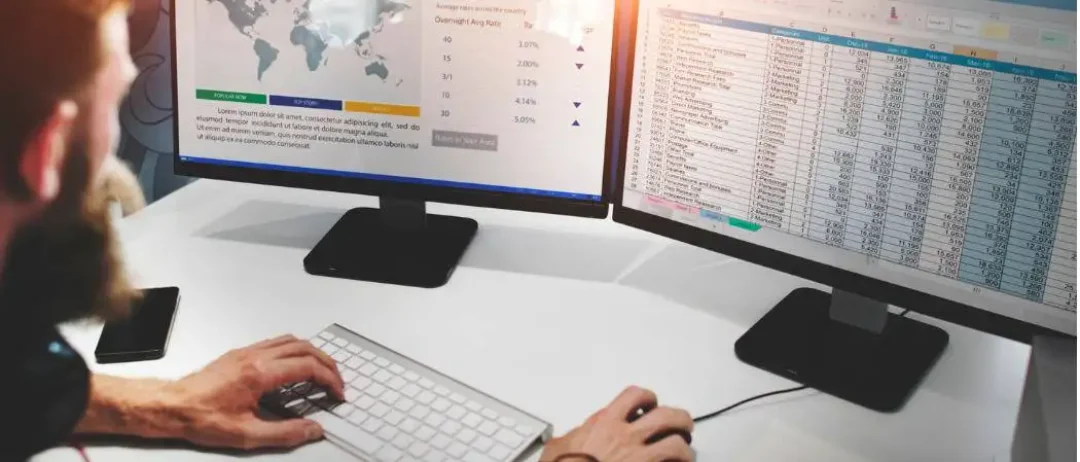
There are countless tools and techniques in Excel to manage, organize, and extract insightful information from a wide range of data sets. But sometimes, the most useful features are the simplest ones. One commonly used trick is extracting initials from a list of names. Let's delve into how exactly to do this without any manual labor involved. Welcome to ExcelBundle, where we aim to make your Excel experience smoother and more efficient.
Excel doesn't provide a direct function to extract initials from names, but no worries! Thanks to the combination of various basic Excel functions, we can effortlessly perform such tasks. To extract the initials from names, we'll mainly use the LEFT(), MID(), and SEARCH() functions.
To break it down, LEFT() function extracts a certain number of characters from the left of the text, MID() extracts from the middle, while SEARCH() finds the position of a specific character within a text. When combined, they can be used to pull out the initials from a given name.
Here's a step-by-step guide that shows how to use Excel to extract initials from names.
1. Consider you have a list of full names in column A starting from A2. Let's write the formula in B2.
2. Start by typing '=LEFT(A2,1)' without the quotes. This formula extracts the first letter of the name.
3. Now we need to identify the position of spaces which separates first name and last name to extract the first letter of the last name. For this, we use the SEARCH() and MID() functions. Append '& MID(A2, SEARCH(" ", A2)+1, 1)' to the above formula.
4. The final formula will look like this: '=LEFT(A2,1) & MID(A2, SEARCH(" ", A2)+1, 1)'. Press Enter.
5. Now, just drag the fill handle down to apply this formula for all names in the list.
1. Whitespace is crucial in this method. Make sure all names are formatted correctly, with one space between each word.
2. If you have names with middle initials, the formula will need to be adjusted.
3. To improve efficiency, consider using Excel Bundle's ready-made templates as a starting point and customizing them to fit your specific data needs.
There's no denying that Excel's versatility makes it a go-to tool for dealing with data. By taking the time to learn how these functions combine and work together, you can further enhance your data management skills, thereby maximizing productivity. We hope this guide empowered you to extract initials from names in Excel. Stay tuned to ExcelBundle for more such tips and instructions. Remember – Excel is user-friendly, you just need to explore its capabilities!
Excel is without a doubt one of the best tools on the market for working with analytical, graphical, numerical, and mathematical data. However, using it isn’t always easy—especially if you don’t have much experience and need to create reports and spreadsheets from scratch.
That’s exactly why we’ve put together this incredible, all-in-one package of ready-to-use, fully editable Excel spreadsheet templates. With it, you’ll always have a reliable starting point for your projects.
You’ll get over 4,000 ready-made and fully editable Excel templates covering a wide range of topics and industries—so you’ll always have the exact template you need, ready to use whenever you need it.






*Offer valid for a limited time.
You might have missed this opportunity!

