50% OFF – Offer valid only today: , ,
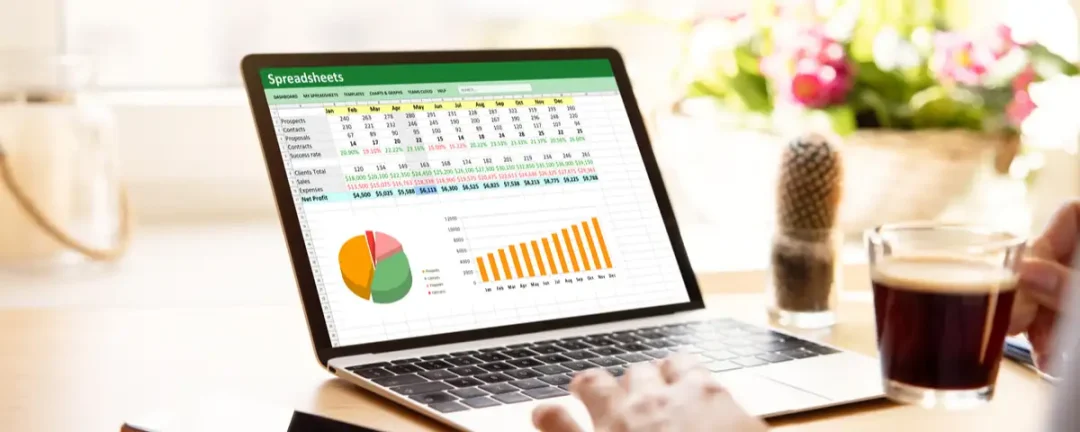
Welcome, Excel enthusiasts! One of the most common needs for spreadsheet users is to calculate statistical parameters, and one statistic that often catches user’s interest is the modal value. That's where ExcelBundle and our handy how-to guides come into the picture. In this tutorial at ExcelBundle, we're going to teach you the step-by-step guide to find the mode in Excel!
The mode is a statistical term that refers to the most frequently occurring number found in a set of numbers. Figuring out the mode in your data set can help you identify trends and patterns, giving you valuable insights.
The most basic way to find the mode in Excel is using the MODE function. It is quite straightforward: all you need to do is input your data range into the function, like so: =MODE(A2:A100). In this case, Excel will return the most frequently occurring number between cells A2 and A100. However, this function is now called a 'legacy function,' meaning while it's still available for compatibility with previous versions, Microsoft recommends the replacement functions MODE.SNGL and MODE.MULT.
The MODE.SNGL function is the new version of the MODE function in Excel. Using this function is simple and the syntax is: =MODE.SNGL(data range). For instance, to find the mode of the data set in rows A2 to A100, you would use =MODE.SNGL(A2:A100).
The MODE.MULT function in Excel returns a vertical array of modes in a data set. This is especially useful when there are multiple modes in your dataset. To use this function, enter it as an array formula. The syntax is: =MODE.MULT(data range). It's necessary to use the control+shift+enter key sequence to correctly apply the array formula. So if you wanted to find all modes in A2 to A100, you would use =MODE.MULT(A2:A100).
The key trick to remember when using the MODE.MULT function is to input it as an array formula. This is done by pressing control+shift+enter. If there are several modes in your dataset, Excel will return all of them instead of just one. In ExcelBundle, we always recommend trying ready-made templates as a starting point. This not only saves time but also increases productivity and accuracy of the outcome.
And there you have it – your guide to finding the mode in Excel! With this information, you're well-equipped to start analyzing trends and drawing invaluable insights from your data. Whether you're using legacy functions, single mode, or multiple modes, Excel provides plenty of flexibility to handle your data. And remember – if you want to save even more time and make your work hassle-free, make sure to try out ready-made templates on ExcelBundle – they're designed to improve your productivity and make your life easier. Happy Exceling!
Excel is without a doubt one of the best tools on the market for working with analytical, graphical, numerical, and mathematical data. However, using it isn’t always easy—especially if you don’t have much experience and need to create reports and spreadsheets from scratch.
That’s exactly why we’ve put together this incredible, all-in-one package of ready-to-use, fully editable Excel spreadsheet templates. With it, you’ll always have a reliable starting point for your projects.
You’ll get over 4,000 ready-made and fully editable Excel templates covering a wide range of topics and industries—so you’ll always have the exact template you need, ready to use whenever you need it.






*Offer valid for a limited time.
You might have missed this opportunity!

