50% OFF – Offer valid only today: , ,
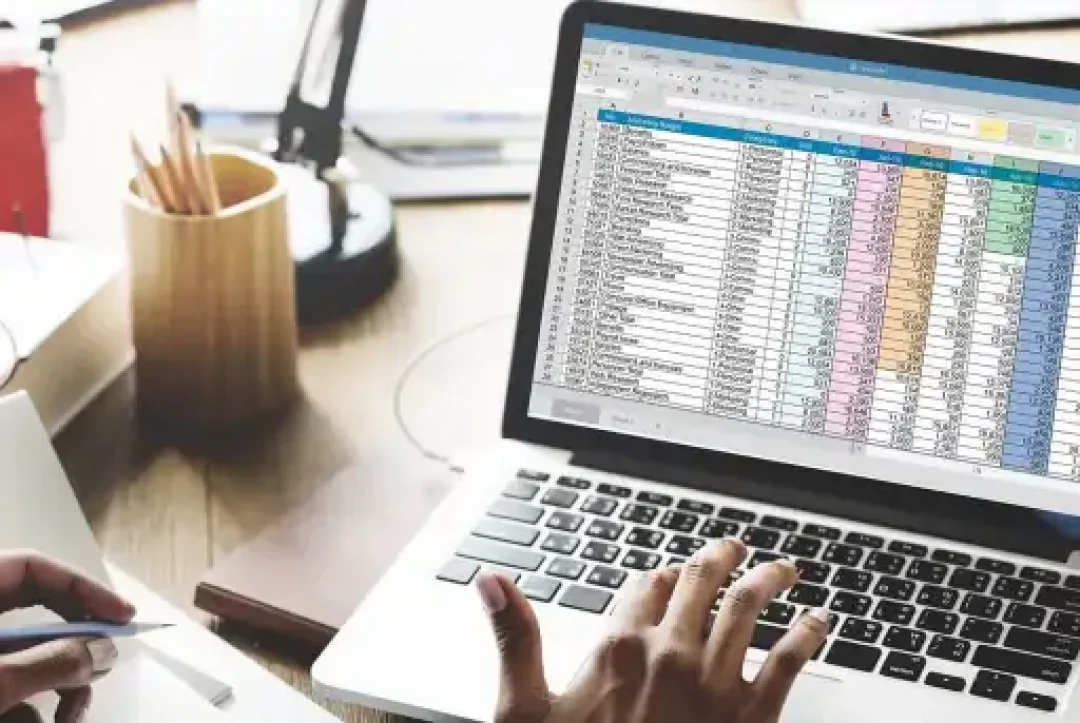
If you've used or explored Excel a bit, then you know that this powerful spreadsheet software holds a vast array of functions that can perform a multitude of tasks. One common challenge for Excel users is finding a way to identify the nth occurrence of a specific value. In other words, you may need to find the position of, say, the 3rd, 5th, or 10th occurrence of a specific number, text, or data entry within your Excel sheet. Looking for these occurrences manually can be time-consuming and, let's face it, a bit dull. But don't worry! Excel has just the solution for you, and it's not as difficult as it might appear at first glance.
Before diving into the exact formula, it's crucial to understand a couple of important Excel concepts: lookup formulas and array formulas. Lookup formulas, such as VLOOKUP and HLOOKUP, are designed to help you find specific information in your spreadsheet. An array formula, on the other hand, will allow you to perform operations on multiple cell values at once. It is this combination - a type of lookup array formula - that will help us find the nth occurrence of a value.
For the sake of this tutorial, let's presume we want to find the nth occurrence of a specific value in column A. The basic formula for this task in Excel is:
=INDEX($A$1:$A$100, SMALL(IF($A$1:$A$100="find text", ROW($A$1:$A$100)-MIN(ROW($A$1:$A$100))+1, ""), nth occurrence))
Remember to replace "find text" with the value that you want to find and "nth occurrence" with the instance of the value that you are looking for. Keep in mind that because this is an array formula, you need to press Ctrl + Shift + Enter after typing (or pasting) it in the formula bar, not just Enter. Excel will then wrap it in curly braces to indicate that it's an array formula.
This formula uses functions like INDEX, SMALL, IF, ROW, and MIN, all combined in an array form. Here's a quick breakdown:
- IF: This function will create a list of row numbers for every cell within the range that matches your criteria.
- ROW and MIN: These functions are used to calculate these row numbers correctly even if your data doesn't start in the first row.
- SMALL: This function is used because, for the nth occurrence, we need the nth smallest row number from our array of row numbers.
- INDEX: Finally, INDEX will return the cell value from the row we've identified.
Sure, knowing how to create these formulas in Excel is a valuable skill. But what if you want to save time, avoid frustration, ensure accuracy, and boost your overall productivity? That's where ExcelBundle comes into play. ExcelBundle's premade templates can provide a starting point for all your Excel tasks, including tasks like finding the nth occurrence of a value. You simply plug in your data, and ExcelBundle takes care of the rest!
Once you become familiar with Excel’s various functions and formulas, you'll realize it's an incredibly powerful tool that can assist you with a multitude of tasks, from the simple to complex. The trick to finding the nth occurrence of a specific value is just one instance of how Excel's robust and versatile functionality can help you save time and streamline your work process.
Excel is without a doubt one of the best tools on the market for working with analytical, graphical, numerical, and mathematical data. However, using it isn’t always easy—especially if you don’t have much experience and need to create reports and spreadsheets from scratch.
That’s exactly why we’ve put together this incredible, all-in-one package of ready-to-use, fully editable Excel spreadsheet templates. With it, you’ll always have a reliable starting point for your projects.
You’ll get over 4,000 ready-made and fully editable Excel templates covering a wide range of topics and industries—so you’ll always have the exact template you need, ready to use whenever you need it.






*Offer valid for a limited time.
You might have missed this opportunity!

