50% OFF – Offer valid only today: , ,
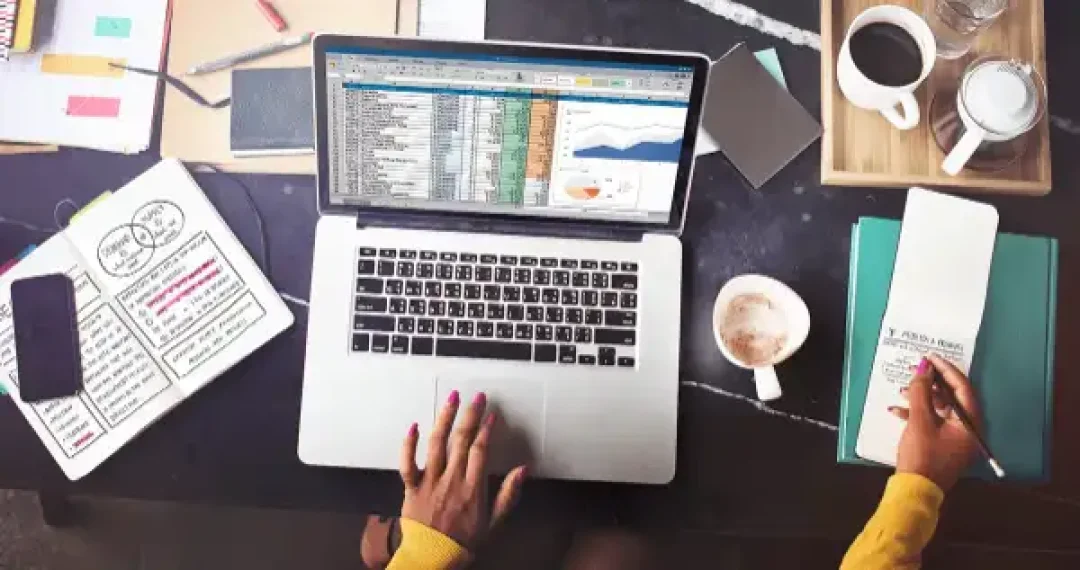
If you're a student or an educator, you'll know how crucial it is to keep accurate track of Grade Point Averages (GPA). GPAs are commonly used for admission processes, scholarships, and reporting performance to parents or board members. If you're working with a large number of grades, doing this manually can be a daunting task. Luckily, Excel is here to save the day. In this article, we'll take you through the step-by-step process of how to calculate GPA in Excel.
Before we dive into the formula, it's essential to understand what GPA is and how it's calculated typically. GPA is a standard way of measuring academic achievement in the U.S. It's calculated by assigning each letter grade a point value. For example, an A might be worth 4 points, a B worth 3, a C worth 2, a D worth 1, and an F = 0. This value can vary depending on the assigned point value at different institutions.
To calculate GPA in Excel, you'll first need to map out your grades to their respective points. Then, use the SUMPRODUCT function in Excel to multiply each grade point by the course credit hours and then divide by the total number of credit hours. This will give you the weighted GPA.
Factoring in the information above, let's see how we can create a GPA calculator in Excel:
1. Start by listing all your classes along with their credit hours and grades in columns A, B, and C respectively. For instance, if you have five classes, list them in rows 2 through 6.
2. Assign points to each grade in column D. For example, you might assign 4 to an A, 3 to a B, etc.
3. In column E, calculate the weighted score for each class by multiplying the grade points by the credit hours. You can do this by entering the formula: =B2*D2, and then drag this formula down to apply it to all the classes.
4. Next, calculate the total weighted score by summing the values in column E. You can do this by entering the formula: =SUM(E2:E6) in a cell, say E7.
5. Calculate the total credit hours by summing the values in column B using the formula =SUM(B2:B6), say in B7.
6. Finally, calculate the GPA by dividing the total weighted score by the total credit hours. Enter the formula =E7/B7 into a cell, say in cell F2. Make sure to set the cell to display two decimal places for accuracy.
Remember, Excel formulas are case sensitive. So, make sure the grades being entered are consistent in terms of their letter casing. Also, be sure to cross-check the correct application of credit hours in your respective institution.
ExcelBundle offers numerous ready-made templates that cater to your specific needs. Using an ExcelBundle GPA calculator template can save you time and improve your productivity, as the template will already have all the necessary formulas in place.
And there you have it! You've now learned how to calculate GPA in Excel. This technique can be a fantastic asset for students, teachers, and educational institutions looking to streamline their grade calculation processes. Happy calculating!
Excel is without a doubt one of the best tools on the market for working with analytical, graphical, numerical, and mathematical data. However, using it isn’t always easy—especially if you don’t have much experience and need to create reports and spreadsheets from scratch.
That’s exactly why we’ve put together this incredible, all-in-one package of ready-to-use, fully editable Excel spreadsheet templates. With it, you’ll always have a reliable starting point for your projects.
You’ll get over 4,000 ready-made and fully editable Excel templates covering a wide range of topics and industries—so you’ll always have the exact template you need, ready to use whenever you need it.






*Offer valid for a limited time.
You might have missed this opportunity!

