50% OFF – Offer valid only today: , ,
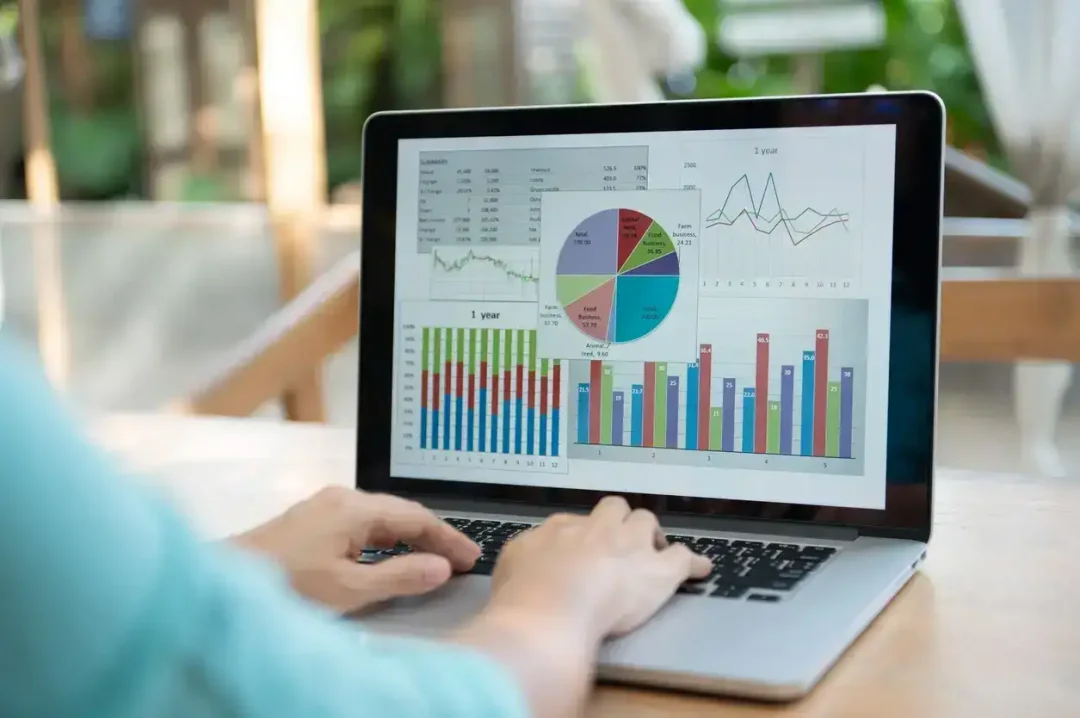
Excel is an extensively versatile tool, allowing you to harness its power and customize your worksheets the way you want them. One of its powerful features is the ability to hide formulas from view. We often want to keep our formulas confidential, either to protect the intellectual property or to avoid accidental modifications by other users. Whatever your reasons may be, Excel allows you to perform this task easily. So buckle up and get ready to discover this handy trick brought to you by ExcelBundle.
The trick to hiding formulas from view in Excel lies within the 'Format Cells' options, particularly in the 'Protection' tab. Contrary to what the name suggests, simply activating this protection won't hide the formulas from view. You'll need to follow a series of steps. But before we dive into those specifics, please note that even though this is a fantastic feature, it isn't invincible. A tech-savvy person might be able to uncover the hidden data, so it's always wise to maintain secure copies of your sensitive files separately.
Let's make your Excel journey a bit more fascinating! To hide your formulas, you have to make them inaccessible in two ways: by hiding them from the formula bar and by protecting your worksheet so the user cannot unhide them.
Here's the step-by-step guide:
Voila! Now, when you or anyone else clicks on the cells you've hidden, the formulas won't appear in the formula bar.
ExcelBundle is loaded with diverse, comprehensive, and ready-made Excel templates to enrich your workflows. So, whether you're an Excel wizard or a novice user, you may find these additional tips and tricks helpful in using the 'Protect Sheets' feature:
Excel truly gives you a comprehensive, dynamic suite of tools to enhance data processing and evaluation. The ability to hide formulas is a manifestation of this versatility; it provides control and maintains the cleanliness of your data presentation. Whether you are a business owner wanting to keep trade secrets safe or an academic looking to prevent accidental overwrites, knowledge about hiding formulas can come in handy.
And remember, the journey to mastery over Excel doesn't have to be a solitary experience. ExcelBundle provides a plethora of ready-made templates and guidance for several complex Excel tasks, saving you time and amplifying your productivity. So, why wait? Juggle the magic of Excel today!
Excel is without a doubt one of the best tools on the market for working with analytical, graphical, numerical, and mathematical data. However, using it isn’t always easy—especially if you don’t have much experience and need to create reports and spreadsheets from scratch.
That’s exactly why we’ve put together this incredible, all-in-one package of ready-to-use, fully editable Excel spreadsheet templates. With it, you’ll always have a reliable starting point for your projects.
You’ll get over 4,000 ready-made and fully editable Excel templates covering a wide range of topics and industries—so you’ll always have the exact template you need, ready to use whenever you need it.






*Offer valid for a limited time.
You might have missed this opportunity!

