50% OFF – Offer valid only today: , ,
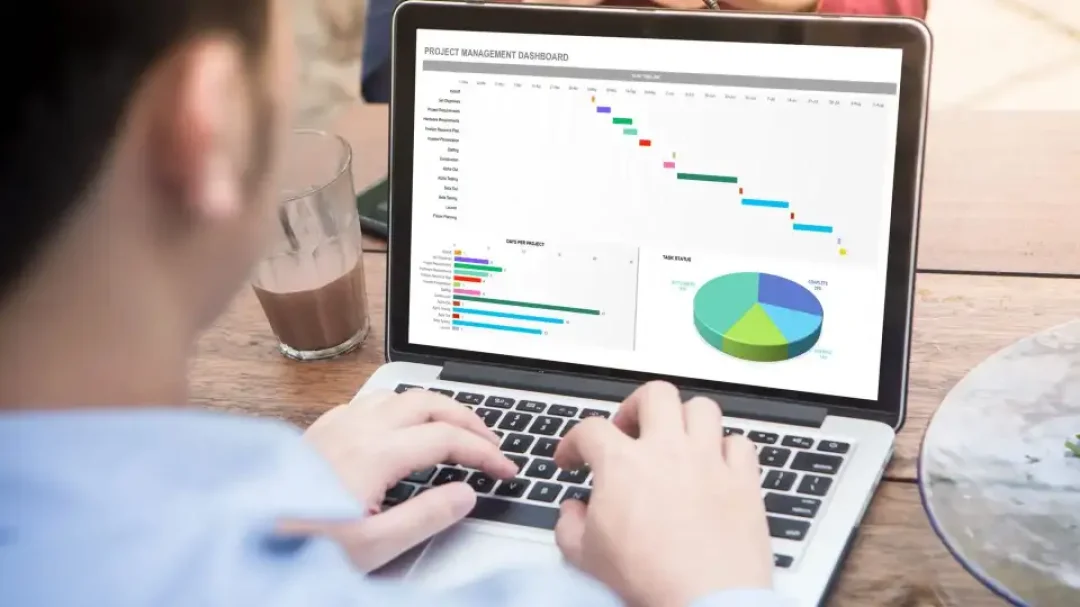
The camera tool in Excel is a powerful, albeit underused, feature that can transform the way you work with your spreadsheets. At ExcelBundle, we love delving into Excel's lesser-known features to help you work smarter, not harder. Let's explore the tricks to using this handy tool.
Before we get started, it's worth mentioning that the camera tool in Excel isn’t visible by default. This tool is part of the Quick Access Toolbar, and you need to manually add it to your Excel interface. This quick step-by-step guide will get you up and running in no time:
1. Right-click an empty spot on your Quick Access Toolbar, then choose 'Customize Quick Access Toolbar...'.
2. From the 'Choose commands from' dropdown, select 'All Commands'.
3. Scroll down until you find the 'Camera' option.
4. Click 'Camera' and then 'Add >>' to include the feature in your Quick Access Toolbar.
5. Hit 'OK' to save changes and close the dialog box.
6. The camera tool should now be visible on your Quick Access Toolbar.
The camera tool works like a live picture of a certain area in your spreadsheet. This tool becomes useful when you wish to view or monitor a range of cells from a different worksheet or even the same one. Here’s a run-through of how to use this feature:
1. Open the workbook and select the range of cells you want to capture.
2. Click the camera tool icon that you added to the Quick Access Toolbar.
3. Your cursor will turn into a small cross. Click and drag to create a picture. This image acts as a live link to the original data.
4. If you change the original data, the picture will automagically update!
One limitation of the camera tool is that it cannot capture content outside of Excel. But don’t let this discourage you, the photo-like link still has many potential uses. For instance, you can use it to create dynamic dashboards, where the images update based on data input elsewhere in the workbook. Examples like these are where ready-made templates from ExcelBundle come in handy for creating complex yet efficient spreadsheets.
The camera tool can be a game-changer if you take the time to explore its potential. Here are a few tricks to get more from it:
1. To resize the picture, click one of the picture handles and drag in or out.
2. To move the image, hover your mouse over the image until the cursor changes to a four-headed arrow, then click and drag.
3. For additional formatting options (like adding a border or changing the picture style), simply right-click the image and choose 'Format Picture...'.
The camera tool in Excel might not be known to many users, but its convenience and functionality make it a contender for one of Excel's hidden gems. With this tool, you can create live links to ranges that update automatically, helping to streamline your data analysis and presentation. So, start using the camera tool and boost your Excel efficiency today! Let ExcelBundle help you with our ready-made templates.
Excel is without a doubt one of the best tools on the market for working with analytical, graphical, numerical, and mathematical data. However, using it isn’t always easy—especially if you don’t have much experience and need to create reports and spreadsheets from scratch.
That’s exactly why we’ve put together this incredible, all-in-one package of ready-to-use, fully editable Excel spreadsheet templates. With it, you’ll always have a reliable starting point for your projects.
You’ll get over 4,000 ready-made and fully editable Excel templates covering a wide range of topics and industries—so you’ll always have the exact template you need, ready to use whenever you need it.






*Offer valid for a limited time.
You might have missed this opportunity!

